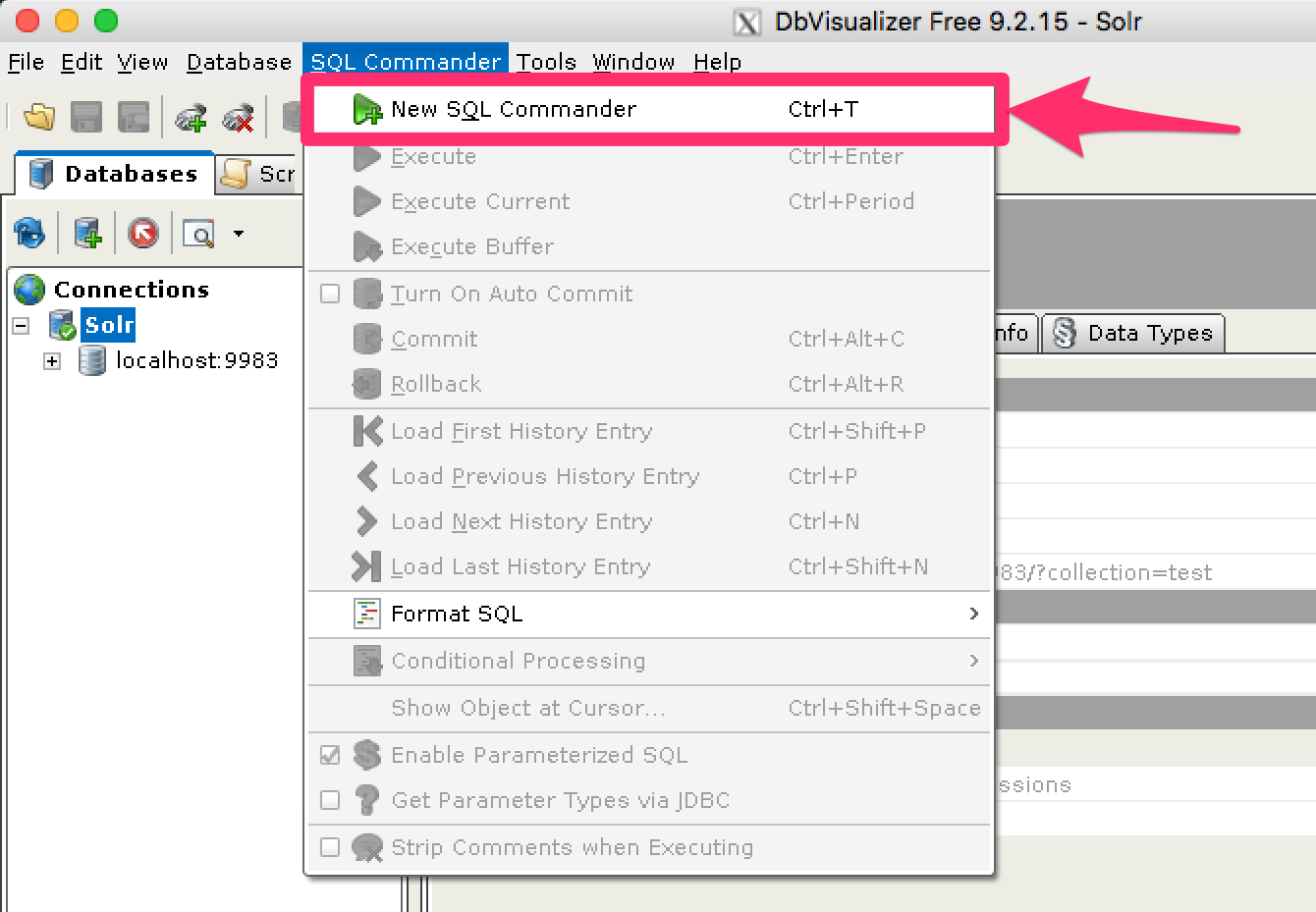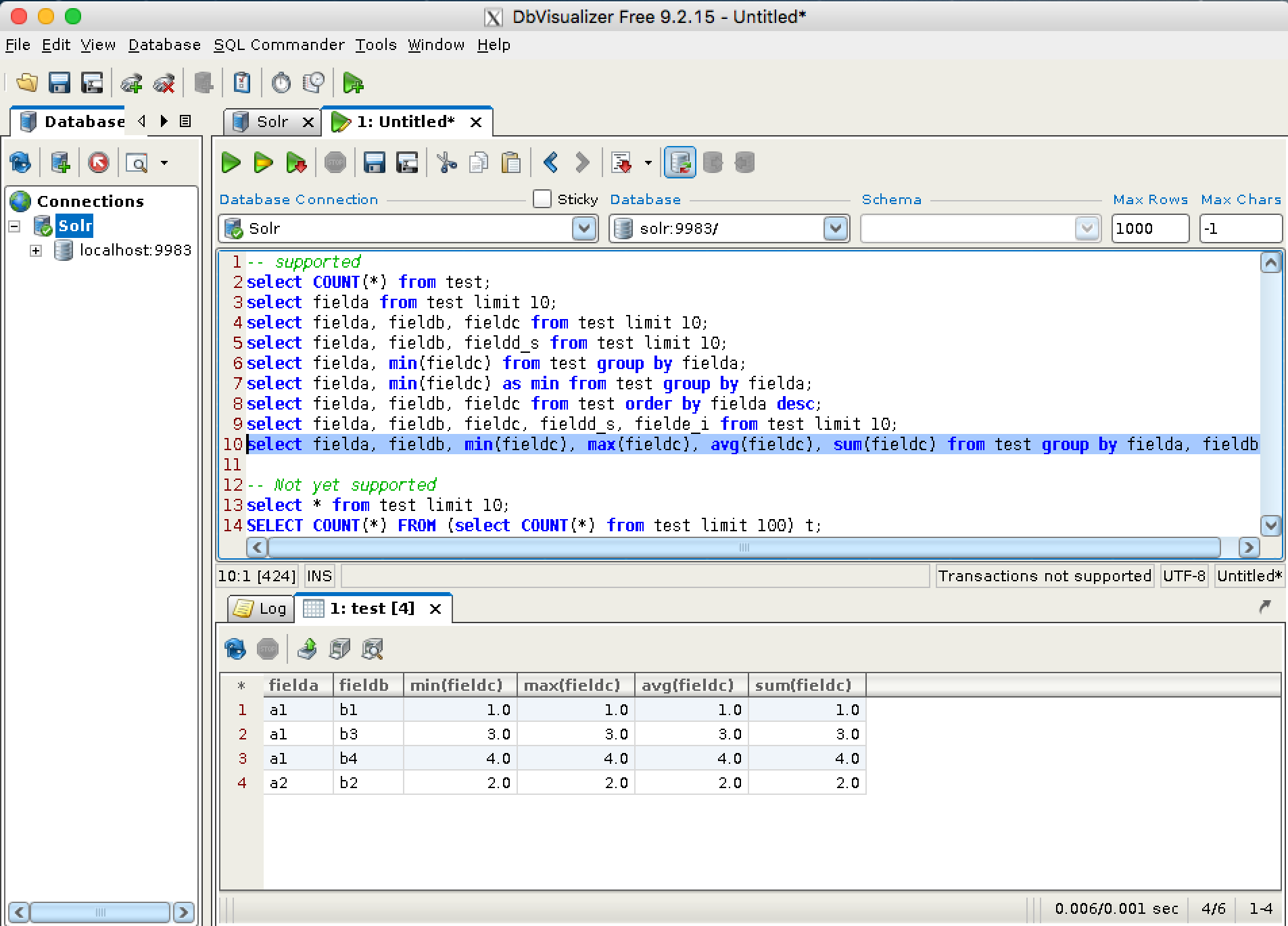Solr JDBC - DbVisualizer
Solr’s JDBC driver supports DBVisualizer for querying Solr.
For DbVisualizer, you will need to create a new driver for Solr using the DbVisualizer Driver Manager. This will add several SolrJ client .jars to the DbVisualizer classpath. The files required are:
all .jars found in
$SOLR_HOME/dist/solrj-libthe SolrJ .jar found at
$SOLR_HOME/dist/solr-solrj-<version>.jar
Once the driver has been created, you can create a connection to Solr with the connection string format outlined in the generic section and use the SQL Commander to issue queries.
Setup Driver
Open Driver Manager
From the Tools menu, choose Driver Manager to add a driver.
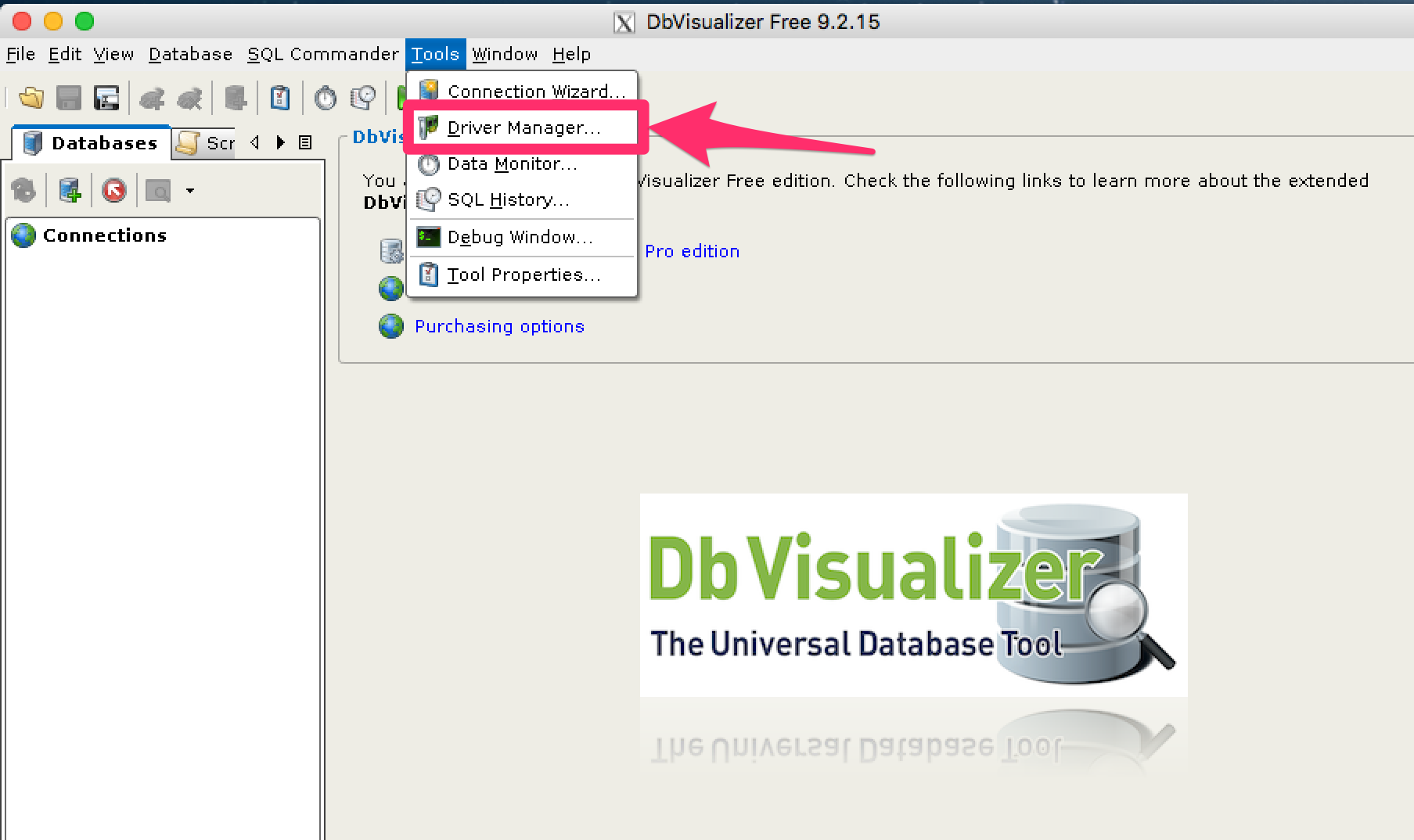
Create a New Driver
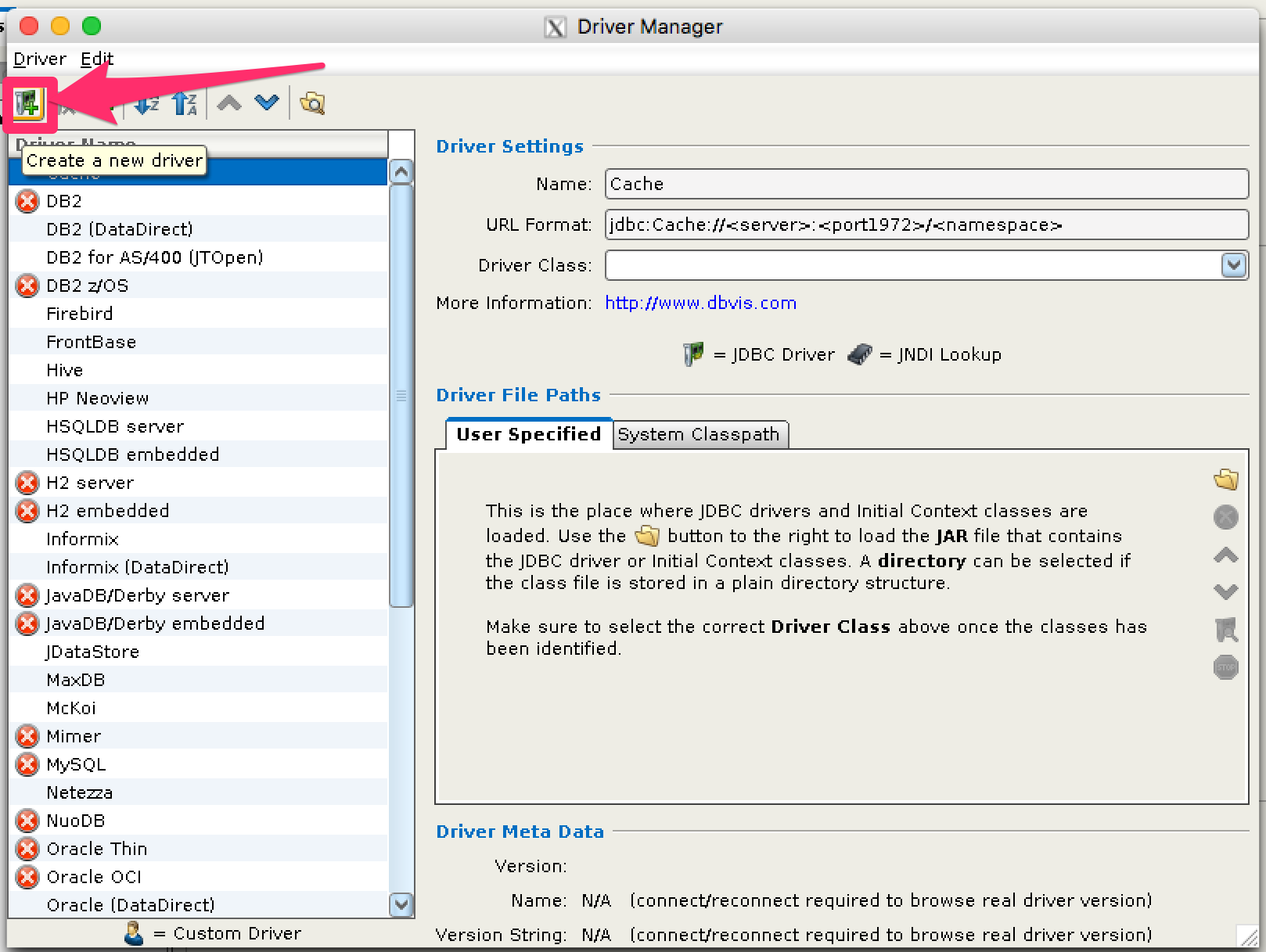
Name the Driver in Driver Manager
Provide a name for the driver, and provide the URL format: jdbc:solr://<zk_connection_string>/?collection=<collection>. Do not fill in values for the variables “zk_connection_string” and “collection”, those will be provided later when the connection to Solr is configured. The Driver Class will also be automatically added when the driver .jars are added.
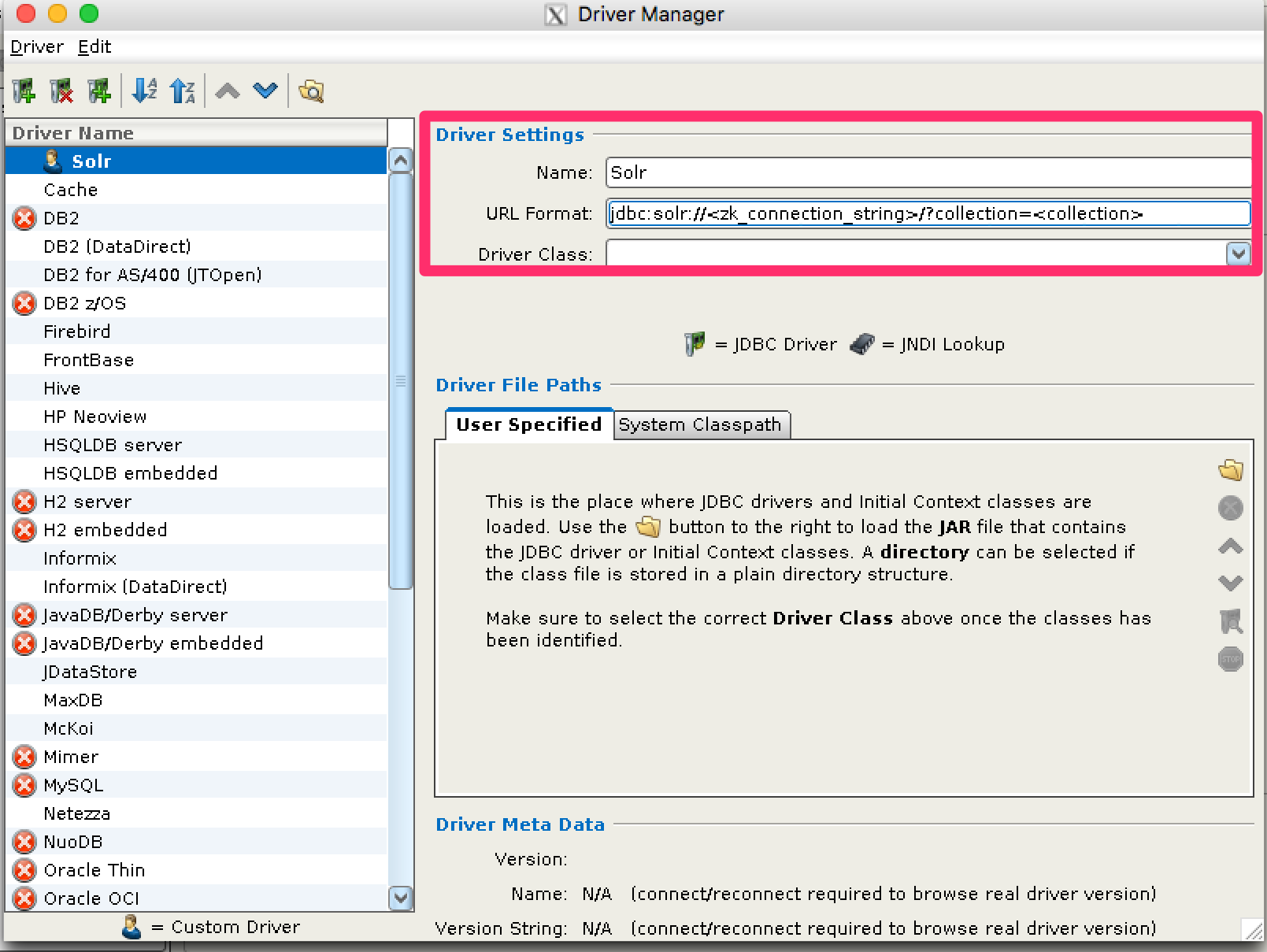
Add Driver Files to Classpath
The driver files to be added are:
all .jars in
$SOLR_HOME/dist/solrj-libthe SolrJ .jar found in
$SOLR_HOME/dist/solr-solrj-<version>.jar
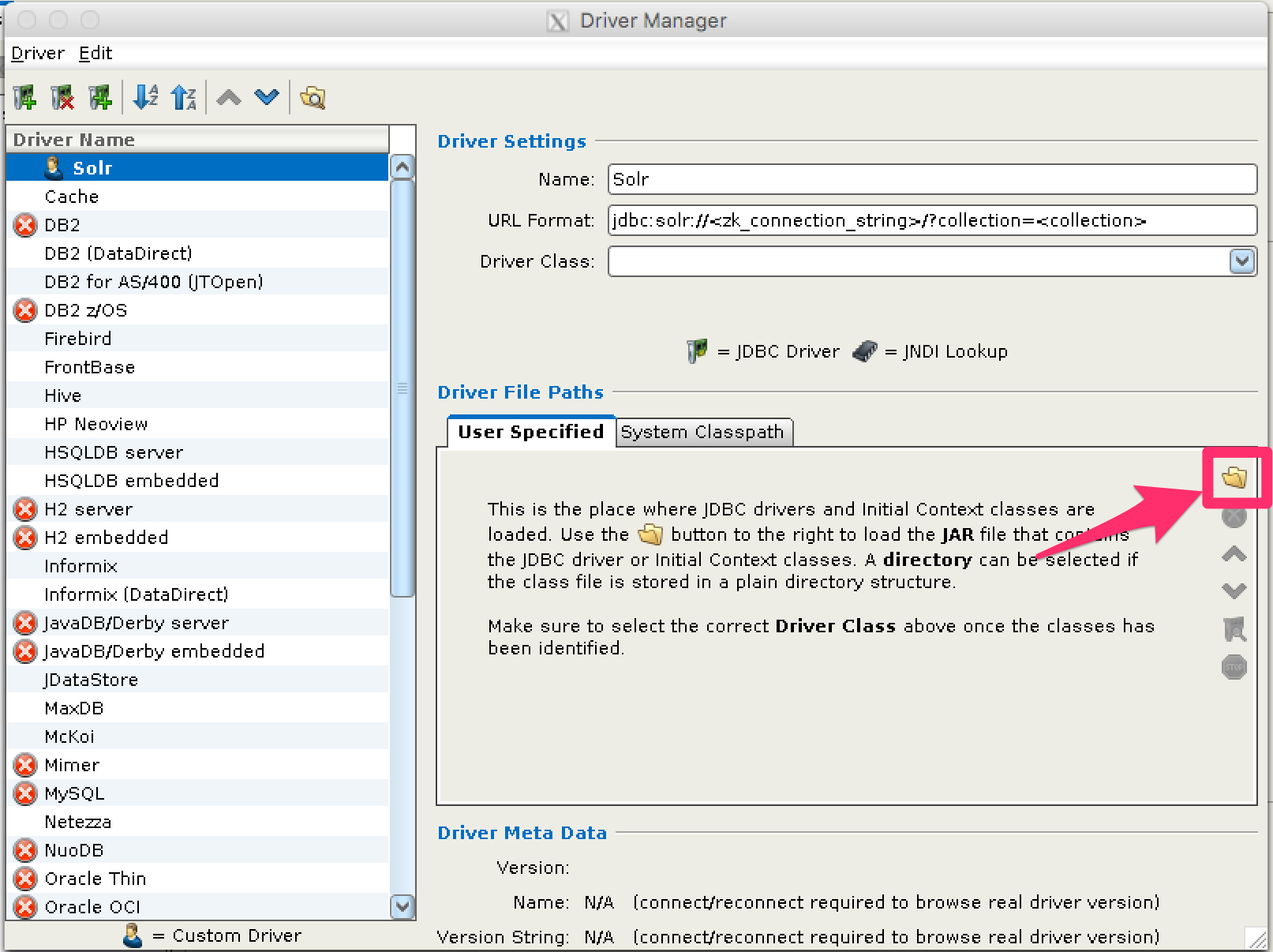
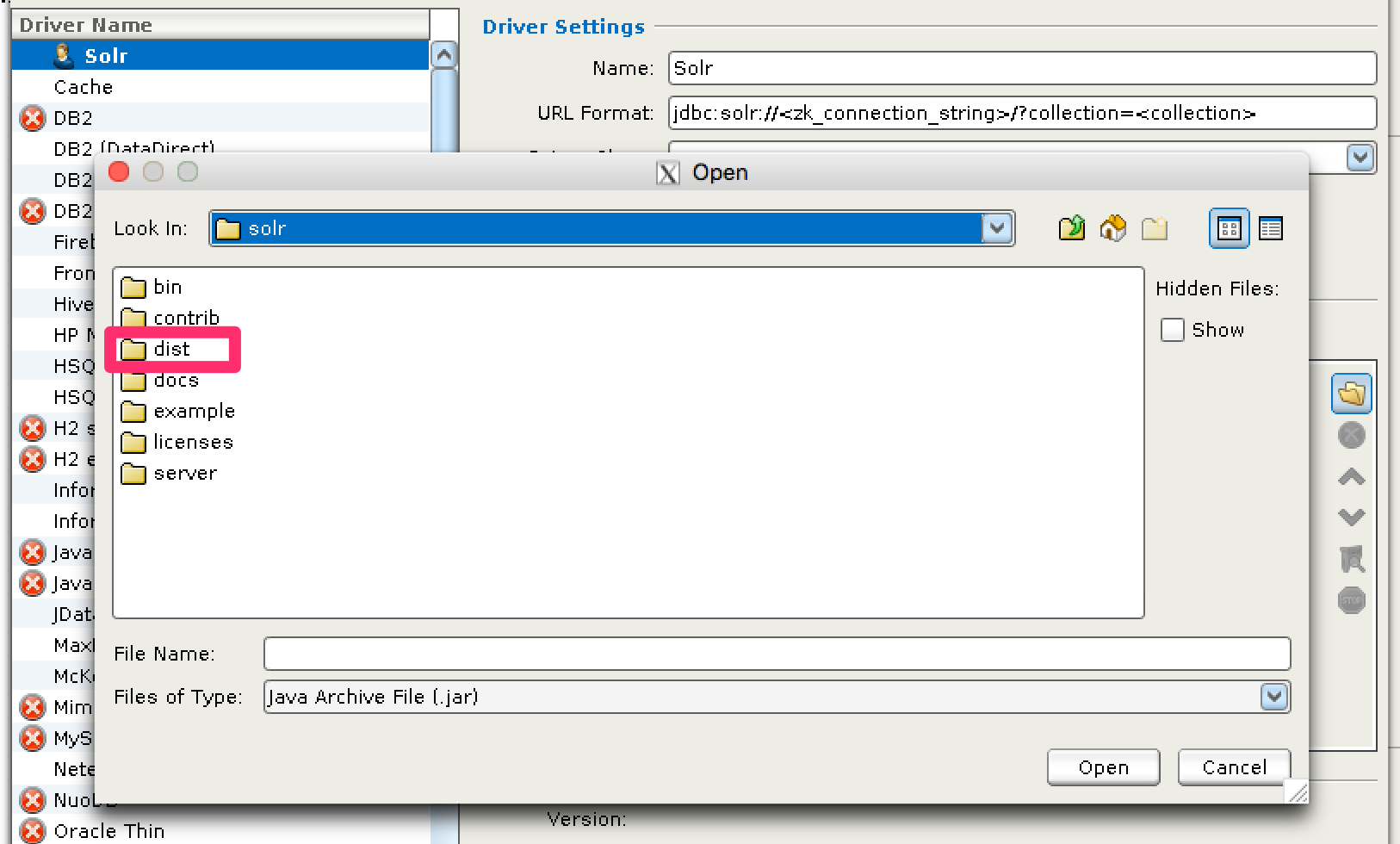
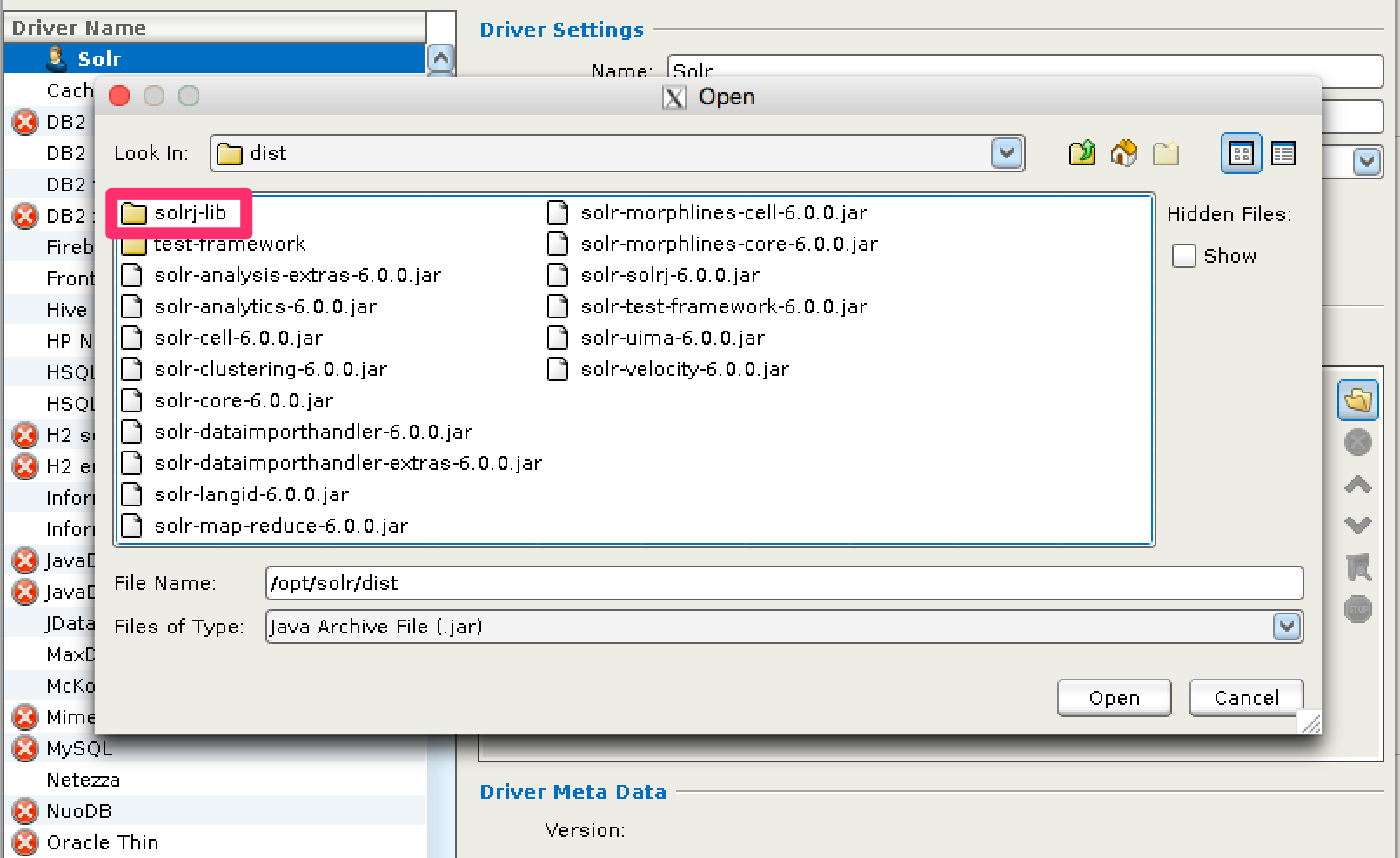
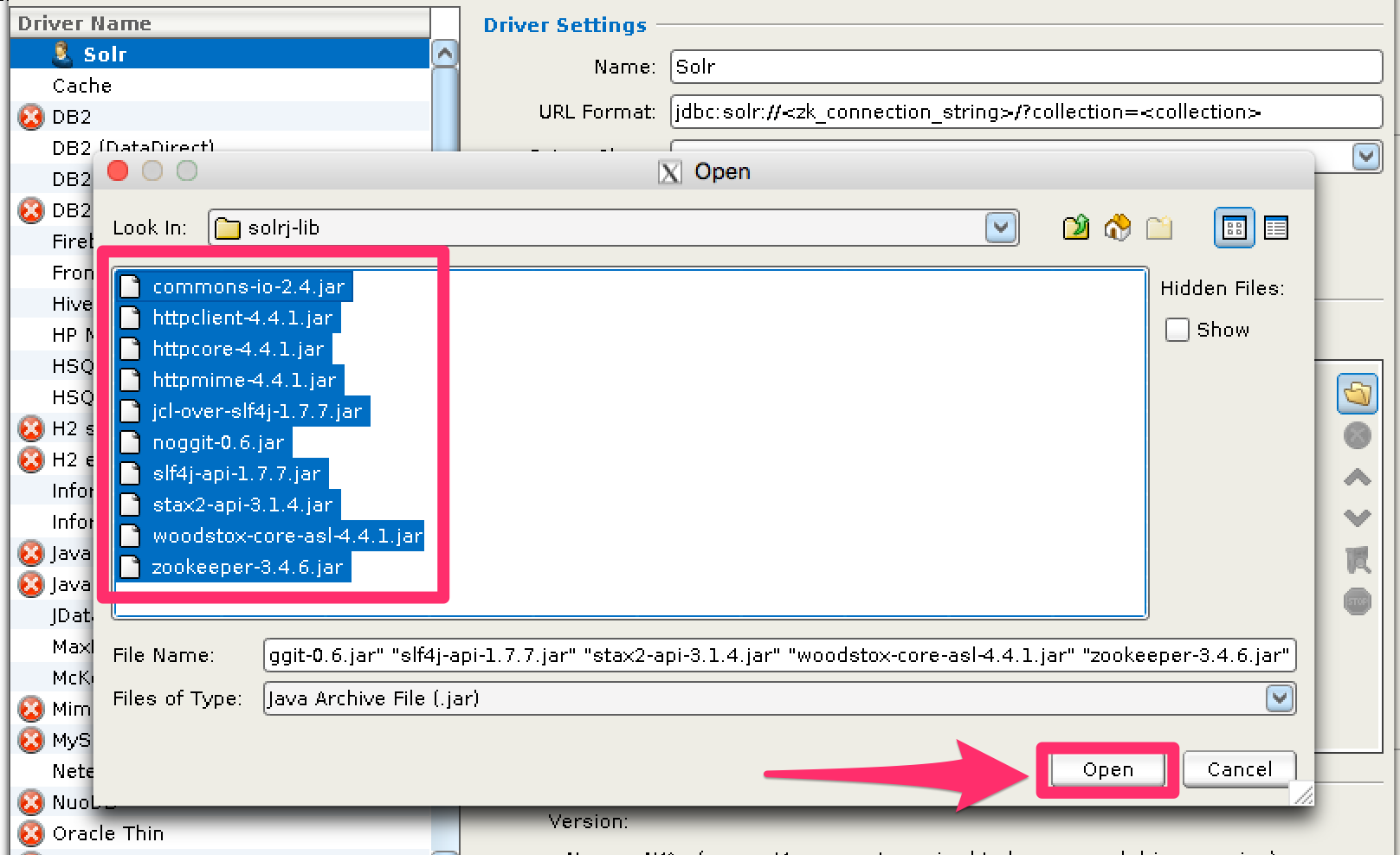
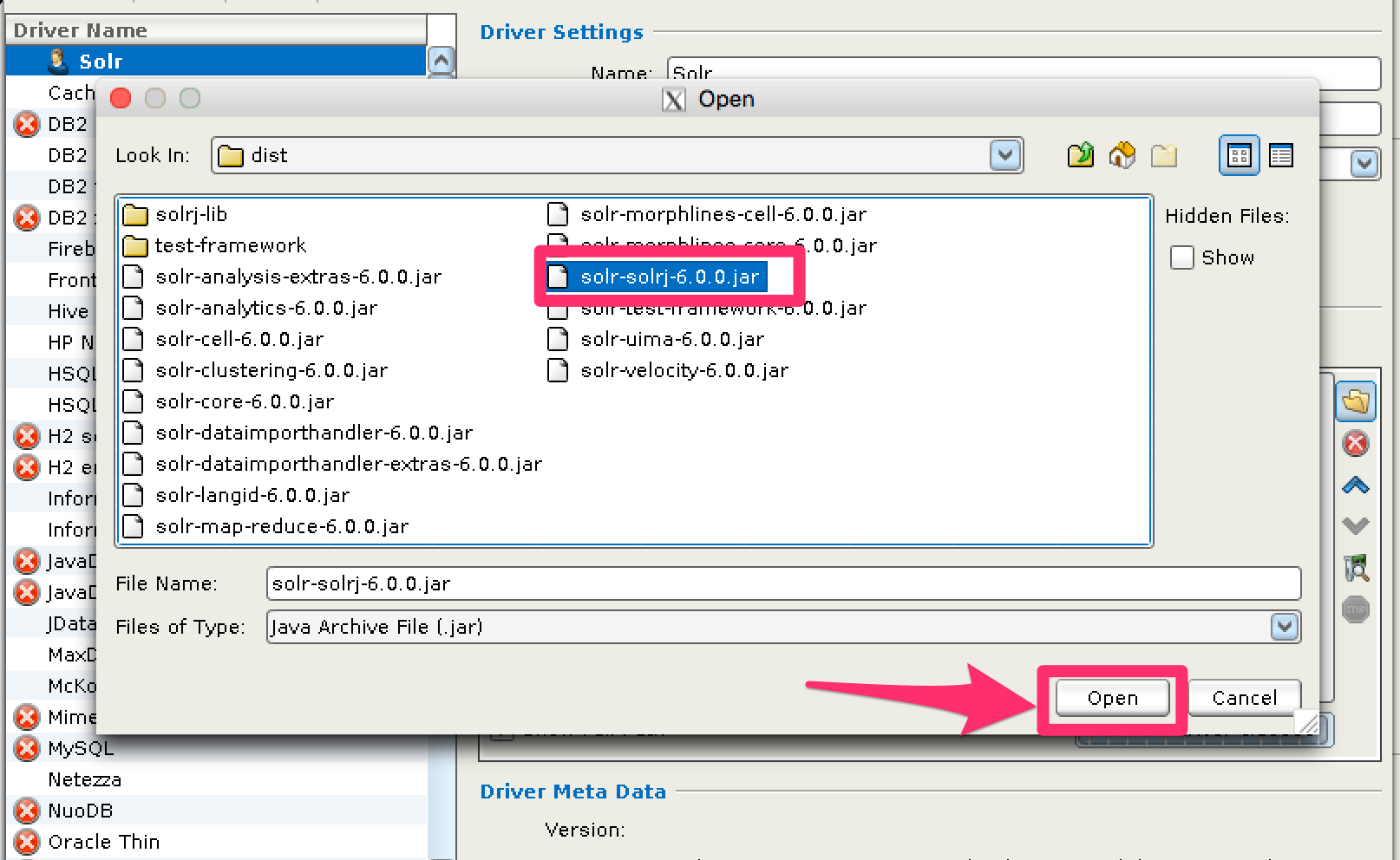
Review and Close Driver Manager
Once the driver files have been added, you can close the Driver Manager.
Create a Connection
Next, create a connection to Solr using the driver just created.
Use the Connection Wizard
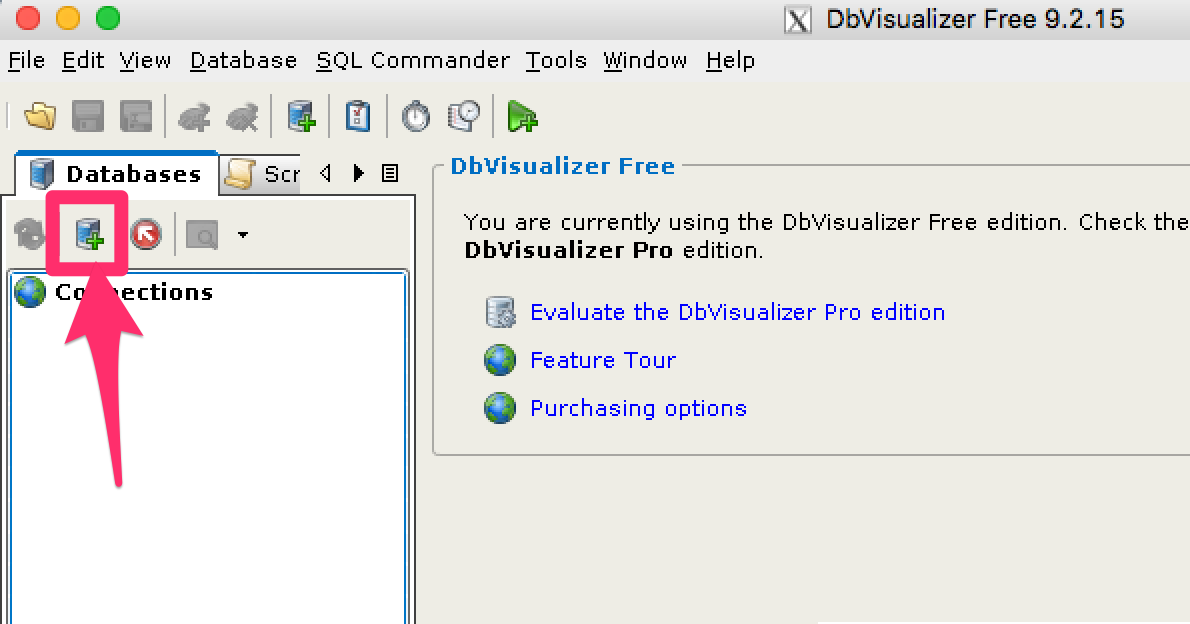
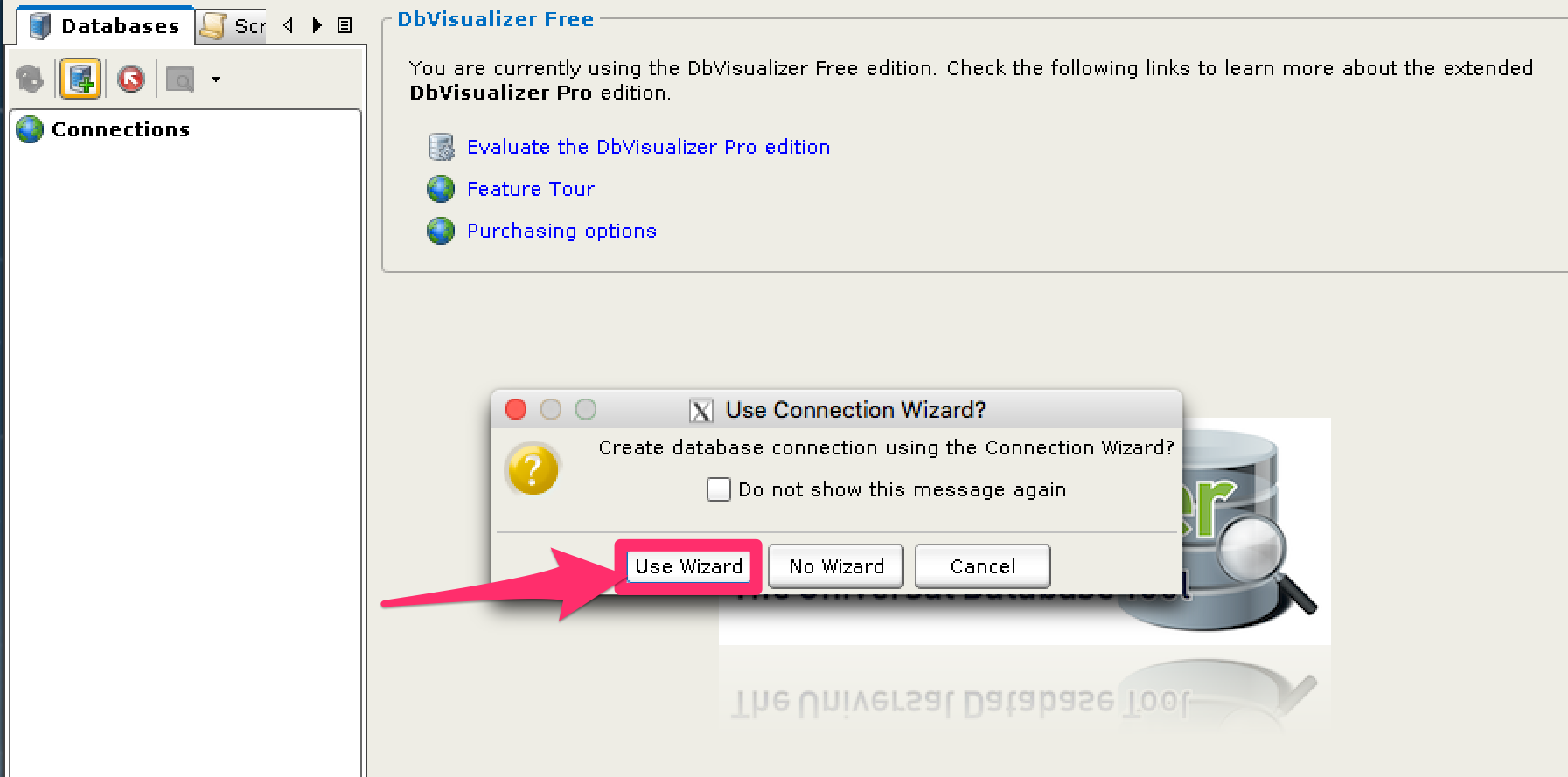
Name the Connection
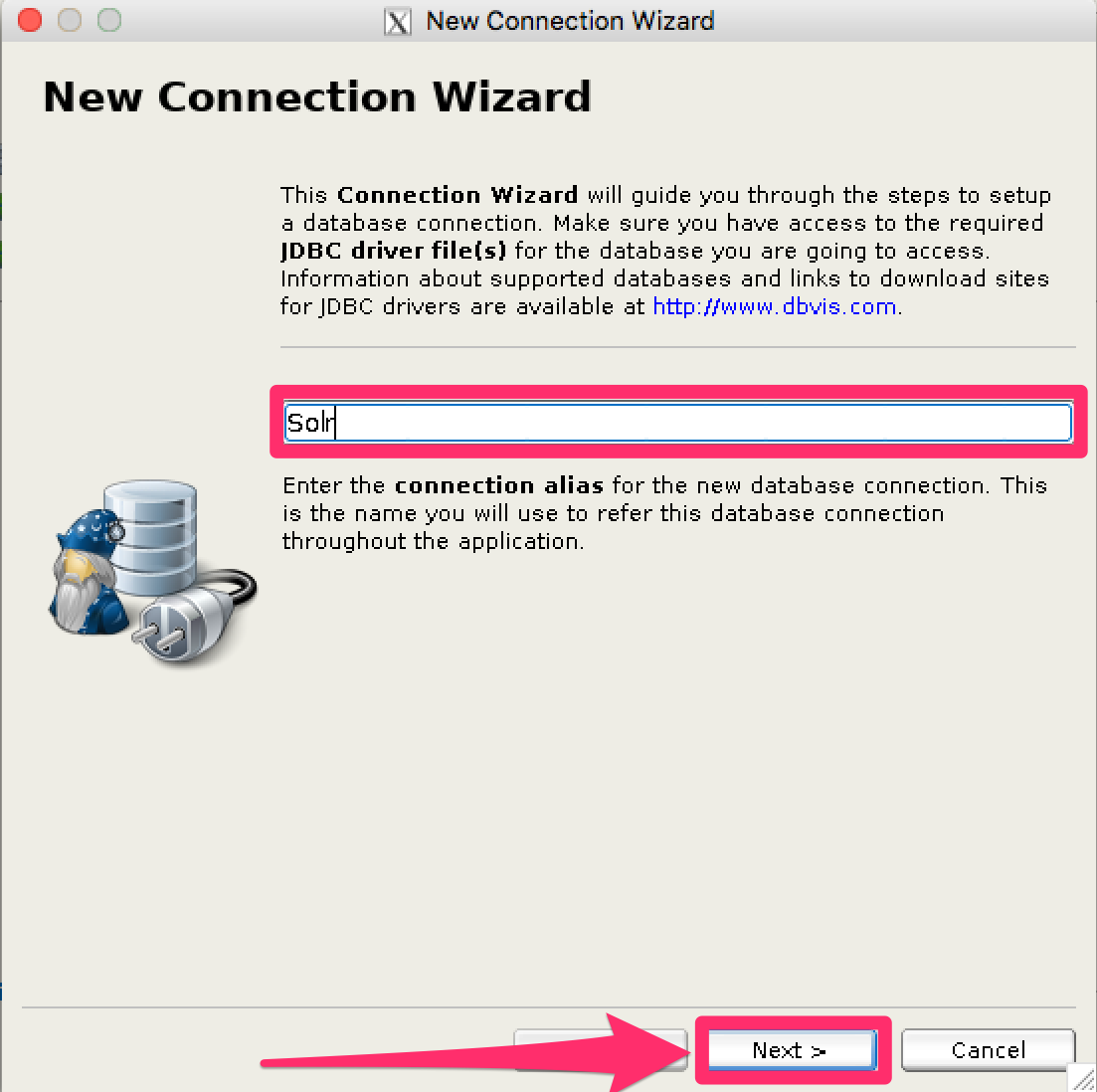
Select the Solr driver
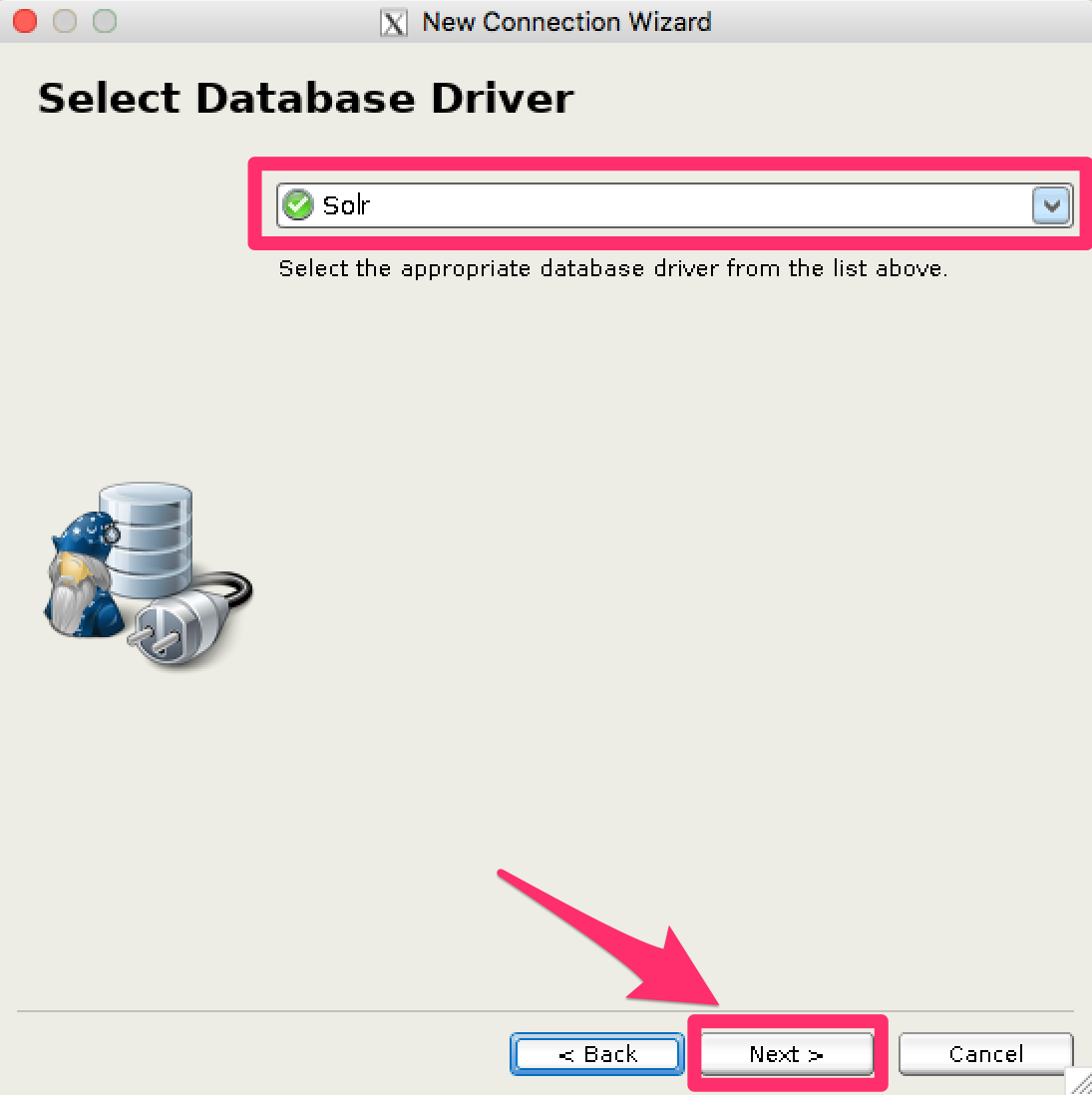
Specify the Solr URL
Provide the Solr URL, using the ZooKeeper host and port and the collection. For example, jdbc:solr://localhost:9983?collection=test
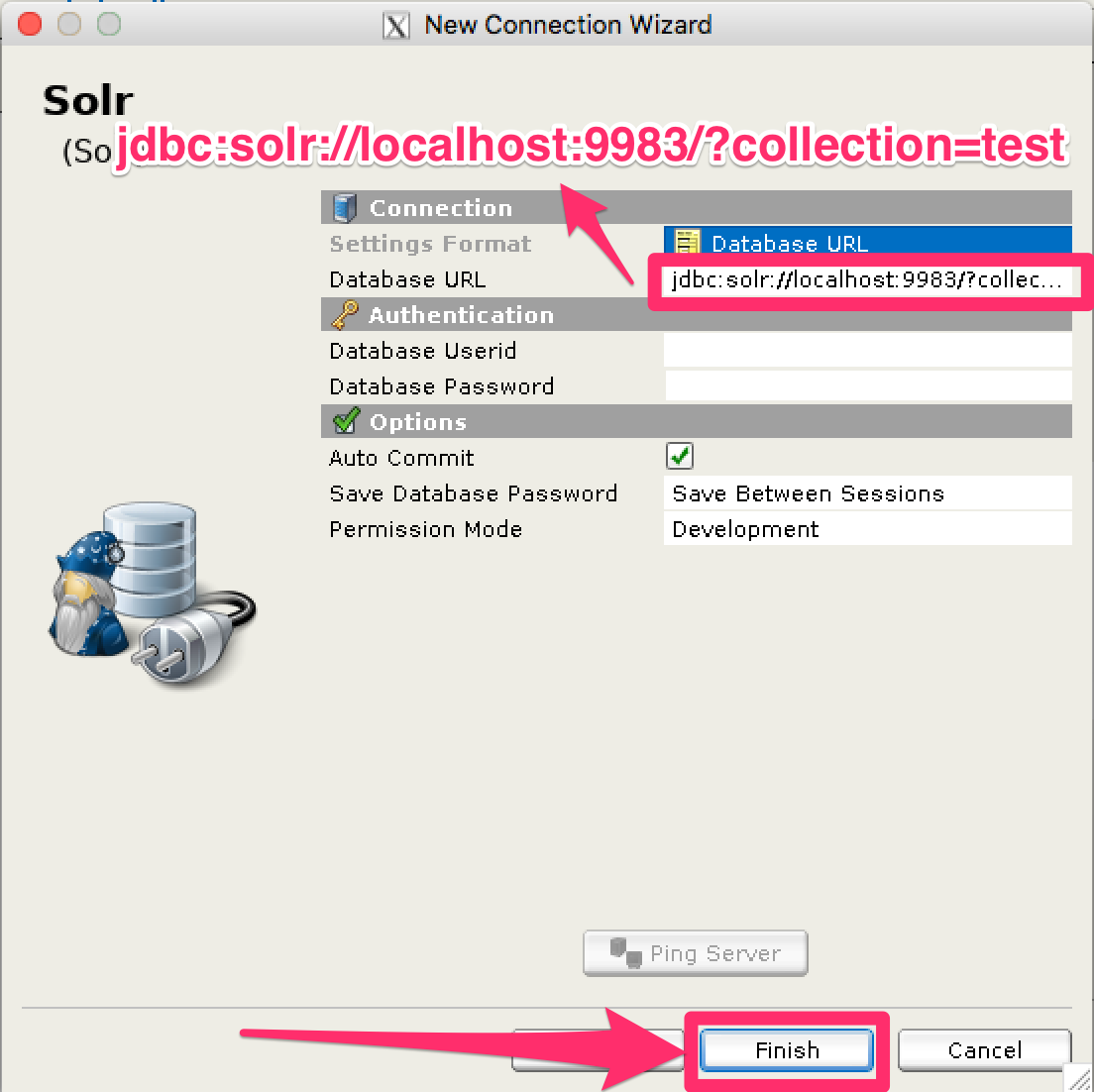
Open and Connect to Solr
Once the connection has been created, double-click on it to open the connection details screen and connect to Solr.
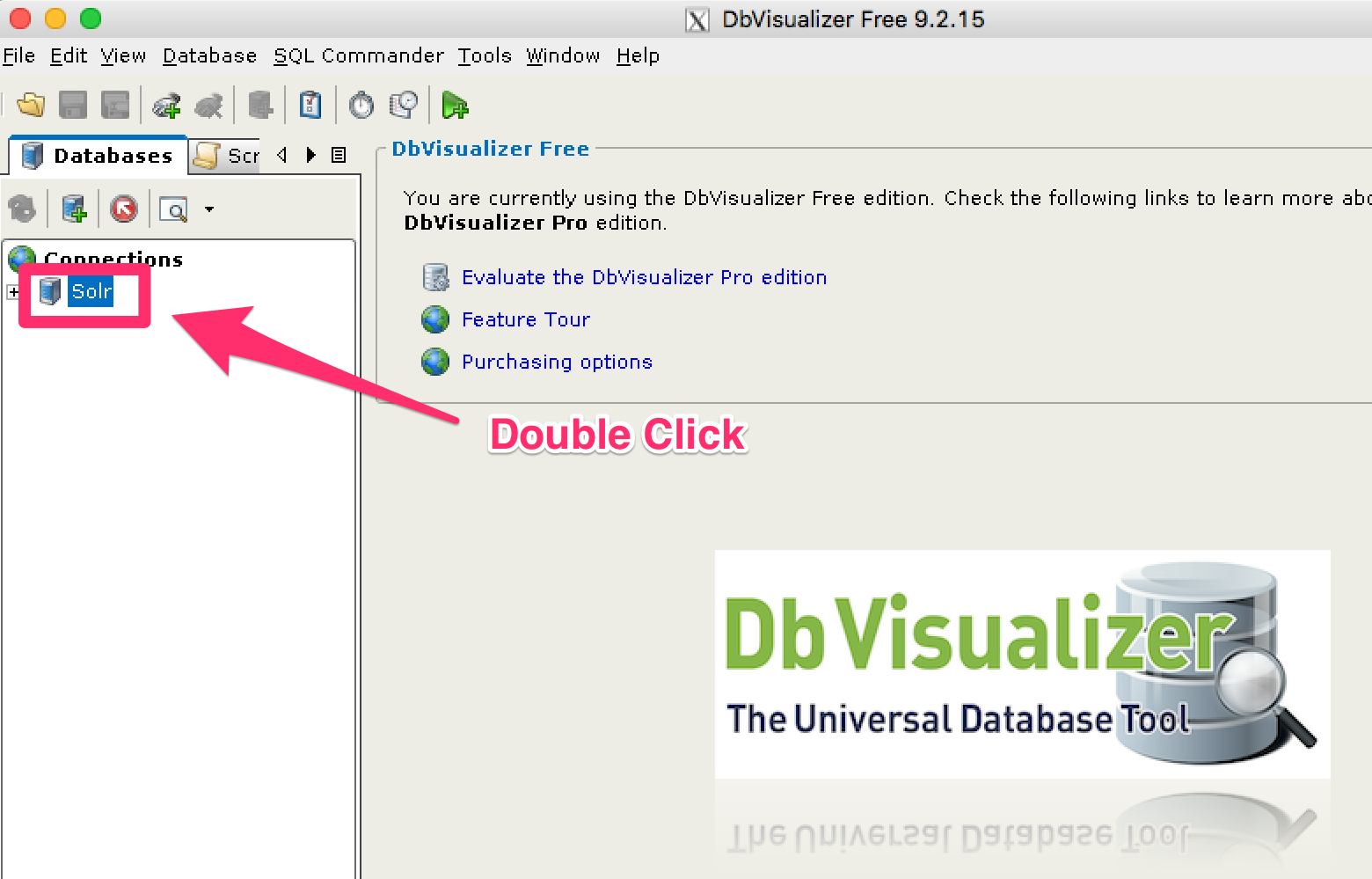
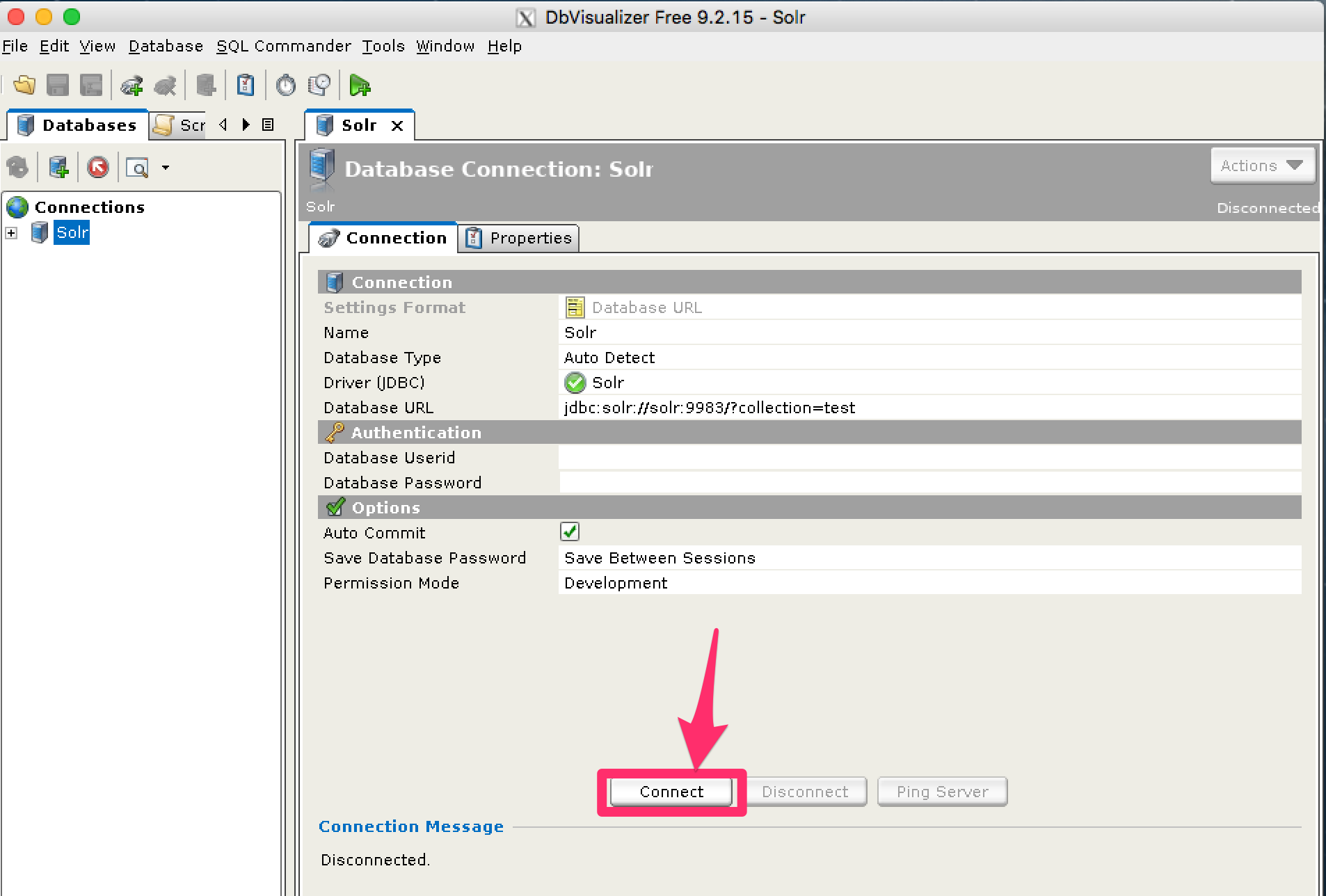
Open SQL Commander to Enter Queries
When the connection is established, you can use the SQL Commander to issue queries and view data.