Indexing with Solr Cell and Apache Tika
If the documents you need to index are in a binary format, such as Word, Excel, PDFs, etc., Solr includes a request handler which uses Apache Tika to extract text for indexing to Solr.
Solr uses code from the Tika project to provide a framework for incorporating many different file-format parsers such as Apache PDFBox and Apache POI into Solr itself.
Working with this framework, Solr’s ExtractingRequestHandler uses Tika internally to support uploading binary files
for data extraction and indexing.
Downloading Tika is not required to use Solr Cell.
When this framework was under development, it was called the Solr Content Extraction Library, or CEL; from that abbreviation came this framework’s name: Solr Cell.
The names Solr Cell and ExtractingRequestHandler are used
interchangeably for this feature.
Key Solr Cell Concepts
When using the Solr Cell framework, it is helpful to keep the following in mind:
-
Tika will automatically attempt to determine the input document type (e.g., Word, PDF, HTML) and extract the content appropriately. If you like, you can explicitly specify a MIME type for Tika with the
stream.typeparameter. See http://tika.apache.org/1.28.5/formats.html for the file types supported. -
Briefly, Tika internally works by synthesizing an XHTML document from the core content of the parsed document which is passed to a configured SAX ContentHandler provided by Solr Cell. Solr responds to Tika’s SAX events to create one or more text fields from the content. Tika exposes document metadata as well (apart from the XHTML).
-
Tika produces metadata such as Title, Subject, and Author according to specifications such as the DublinCore. The metadata available is highly dependent on the file types and what they in turn contain. Some of the general metadata created is described in the section Metadata Created by Tika below. Solr Cell supplies some metadata of its own too.
-
Solr Cell concatenates text from the internal XHTML into a
contentfield. You can configure which elements should be included/ignored, and which should map to another field. -
Solr Cell maps each piece of metadata onto a field. By default it maps to the same name but several parameters control how this is done.
-
When Solr Cell finishes creating the internal
SolrInputDocument, the rest of the indexing stack takes over. The next step after any update handler is the Update Request Processor chain.
Module
This is provided via the extraction Solr Module that needs to be enabled before use.
The "techproducts" example included with Solr is pre-configured to have Solr Cell configured. If you are not using the example, you will want to pay attention to the section solrconfig.xml Configuration below.
Solr Cell Performance Implications
Rich document formats are frequently not well documented, and even in cases where there is documentation for the format, not everyone who creates documents will follow the specifications faithfully.
This creates a situation where Tika may encounter something that it is simply not able to handle gracefully, despite taking great pains to support as many formats as possible. PDF files are particularly problematic, mostly due to the PDF format itself.
In case of a failure processing any file, the ExtractingRequestHandler does not have a secondary mechanism to try to extract some text from the file; it will throw an exception and fail.
If any exceptions cause the ExtractingRequestHandler and/or Tika to crash, Solr as a whole will also crash because
the request handler is running in the same JVM that Solr uses for other operations.
Indexing can also consume all available Solr resources, particularly with large PDFs, presentations, or other files that have a lot of rich media embedded in them.
For these reasons, Solr Cell is not recommended for use in a production system.
It is a best practice to use Solr Cell as a proof-of-concept tool during development and then run Tika as an external process that sends the extracted documents to Solr (via SolrJ) for indexing. This way, any extraction failures that occur are isolated from Solr itself and can be handled gracefully.
For a few examples of how this could be done, see this blog post by Erick Erickson, Indexing with SolrJ.
Trying out Solr Cell
You can try out the Tika framework using the schemaless example included in Solr.
This command will start Solr, create a core/collection named gettingstarted with the _default configset, and enable the extraction module. Then the /update/extract handler is added to the gettingstarted core/collection to enable Solr Cell.
bin/solr start -e schemaless -Dsolr.modules=extraction
curl -X POST -H 'Content-type:application/json' -d '{
"add-requesthandler": {
"name": "/update/extract",
"class": "solr.extraction.ExtractingRequestHandler",
"defaults":{ "lowernames": "true", "captureAttr":"true"}
}
}' 'http://localhost:8983/solr/gettingstarted/config'Once Solr is started, you can use curl to send a sample PDF included with Solr via HTTP POST:
curl 'http://localhost:8983/solr/gettingstarted/update/extract?literal.id=doc1&commit=true' -F "myfile=@example/exampledocs/solr-word.pdf"The URL above calls the ExtractingRequestHandler, uploads the file solr-word.pdf, and assigns it the unique ID doc1.
Here’s a closer look at the components of this command:
-
The
literal.id=doc1parameter provides a unique ID for the document being indexed. Without this, the ID would be set to the absolute path to the file.There are alternatives to this, such as mapping a metadata field to the ID, generating a new UUID, or generating an ID from a signature (hash) of the content.
-
The
commit=true parametercauses Solr to perform a commit after indexing the document, making it immediately searchable. For optimum performance when loading many documents, don’t call the commit command until you are done. -
The
-Fflag instructs curl to POST data using the Content-Typemultipart/form-dataand supports the uploading of binary files. The@symbol instructs curl to upload the attached file. -
The argument
myfile=@example/exampledocs/solr-word.pdfuploads the sample file. Note this includes the path, so if you upload a different file, always be sure to include either the relative or absolute path to the file.
You can also use bin/post to do the same thing:
bin/post -c gettingstarted example/exampledocs/solr-word.pdf -params "literal.id=doc1"Now you can execute a query and find that document with a request like http://localhost:8983/solr/gettingstarted/select?q=pdf.
The document will look something like this:
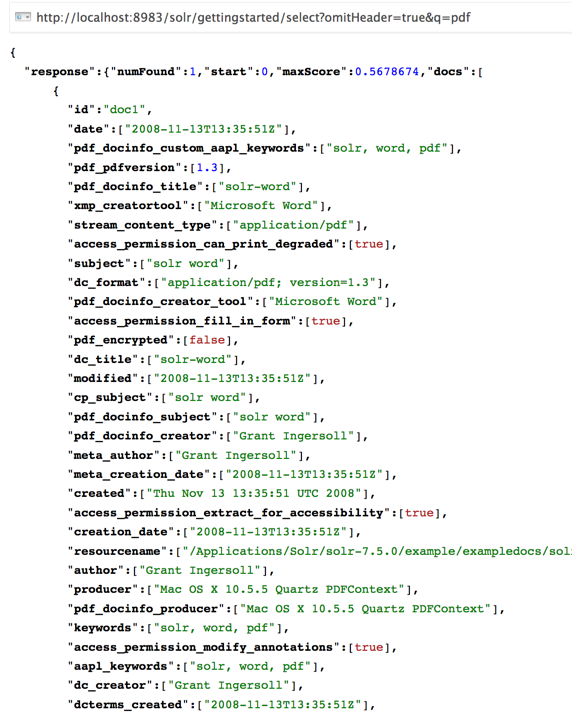
You may notice there are many metadata fields associated with this document. Solr’s configuration is by default in "schemaless" (data driven) mode, and thus all metadata fields extracted get their own field.
You might instead want to ignore them generally except for a few you specify.
To do that, use the uprefix parameter to map unknown (to the schema) metadata field names to a schema field name that is effectively ignored.
The dynamic field ignored_* is good for this purpose.
For the fields you do want to map, explicitly set them using fmap.IN=OUT and/or ensure the field is defined in the schema.
Here’s an example:
bin/post -c gettingstarted example/exampledocs/solr-word.pdf -params "literal.id=doc1&uprefix=ignored_&fmap.last_modified=last_modified_dt"|
The above example won’t work as expected if you run it after you’ve already indexed the document one or more times. Previously we added the document without these parameters so all fields were added to the index at that time.
The The easiest way to try out the |
ExtractingRequestHandler Parameters and Configuration
Solr Cell Parameters
The following parameters are accepted by the ExtractingRequestHandler.
These parameters can be set for each indexing request (as request parameters), or they can be set for all requests to the request handler by defining them in solrconfig.xml.
capture-
Optional
Default: none
Captures XHTML elements with the specified name for a supplementary addition to the Solr document. This parameter can be useful for copying chunks of the XHTML into a separate field. For instance, it could be used to grab paragraphs (
<p>) and index them into a separate field. Note that content is still also captured into thecontentfield.Example:
capture=p(in a request) or<str name="capture">p</str>(insolrconfig.xml)Output:
"p": {"This is a paragraph from my document."}This parameter can also be used with the
fmap.source_fieldparameter to map content from attributes to a new field. captureAttr-
Optional
Default:
falseIndexes attributes of the Tika XHTML elements into separate fields, named after the element. If set to
true, when extracting from HTML, Tika can return the href attributes in<a>tags as fields named “a”.Example:
captureAttr=trueOutput:
"div": {"classname1", "classname2"} commitWithin-
Optional
Default: none
Issue a commit to the index within the specified number of milliseconds.
Example:
commitWithin=10000(10 seconds) defaultField-
Optional
Default: none
A default field to use if the
uprefixparameter is not specified and a field cannot otherwise be determined.Example:
defaultField=_text_ extractOnly-
Optional
Default:
falseIf
true, returns the extracted content from Tika without indexing the document. This returns the extracted XHTML as a string in the response. When viewing on a screen, it may be useful to set theextractFormatparameter for a response format other than XML to aid in viewing the embedded XHTML tags.Example:
extractOnly=true extractFormat-
Optional
Default:
xmlControls the serialization format of the extract content. The options are
xmlortext. Thexmlformat is actually XHTML, the same format that results from passing the-xcommand to the Tika command line application, while the text format is like that produced by Tika’s-tcommand.This parameter is valid only if
extractOnlyis set to true.Example:
extractFormat=textOutput: For an example output (in XML), see https://cwiki.apache.org/confluence/display/solr/TikaExtractOnlyExampleOutput.
fmap.source_field-
Optional
Default: none
Maps (moves) one field name to another. The
source_fieldmust be a field in incoming documents, and the value is the Solr field to map to.Example:
fmap.content=textcauses the data in thecontentfield generated by Tika to be moved to the Solr’stextfield. ignoreTikaException-
Optional
Default: none
If
true, exceptions found during processing will be skipped. Any metadata available, however, will be indexed.Example:
ignoreTikaException=true literal.fieldname-
Optional
Default: none
Populates a field with the name supplied with the specified value for each document. The data can be multivalued if the field is multivalued.
Example:
literal.doc_status=publishedOutput:
"doc_status": "published" literalsOverride-
Optional
Default:
trueIf
true, literal field values will override other values with the same field name.If
false, literal values defined withliteral.fieldnamewill be appended to data already in the fields extracted from Tika. When settingliteralsOverridetofalse, the field must be multivalued.Example:
literalsOverride=false lowernames-
Optional
Default:
falseIf
true, all field names will be mapped to lowercase with underscores, if needed.Example:
lowernames=trueOutput: Assuming input of "Content-Type", the result in documents would be a field
content_type multipartUploadLimitInKB-
Optional
Default:
2048kilobytesDefines the size in kilobytes of documents to allow. If you have very large documents, you should increase this or they will be rejected.
Example:
multipartUploadLimitInKB=2048000 parseContext.config-
Optional
Default: none
If a Tika parser being used allows parameters, you can pass them to Tika by creating a parser configuration file and pointing Solr to it. See the section Parser-Specific Properties for more information about how to use this parameter.
Example:
parseContext.config=pdf-config.xml passwordsFile-
Optional
Default: none
Defines a file path and name for a file of file name to password mappings. See the section Indexing Encrypted Documents for more information about using a password file.
Example:
passwordsFile=/path/to/passwords.txt resource.name-
Optional
Default: none
Specifies the name of the file to index. This is optional, but Tika can use it as a hint for detecting a file’s MIME type.
Example:
resource.name=mydoc.doc resource.password-
Optional
Default: none
Defines a password to use for a password-protected PDF or OOXML file. See the section Indexing Encrypted Documents for more information about using this parameter.
Example:
resource.password=secret tika.config-
Optional
Default: none
Defines a file path and name to a custom Tika configuration file. This is only required if you have customized your Tika implementation.
Example:
tika.config=/path/to/tika.config uprefix-
Optional
Default: none
Prefixes all fields that are undefined in the schema with the given prefix. This is very useful when combined with dynamic field definitions.
Example:
uprefix=ignored_would addignored_as a prefix to all unknown fields. In this case, you could additionally define a rule in the Schema to not index these fields:<dynamicField name="ignored_*" type="ignored" /> xpath-
Optional
Default: none
When extracting, only return Tika XHTML content that satisfies the given XPath expression. See http://tika.apache.org/1.28.5/ for details on the format of Tika XHTML, it varies with the format being parsed. Also see the section Defining XPath Expressions for an example.
solrconfig.xml Configuration
If you have started Solr with one of the supplied example configsets, you may already have the ExtractingRequestHandler configured by default.
First, you must enable the Module.
If solrconfig.xml is not already configured, you will need to modify it to find the ExtractingRequestHandler and its dependencies:
<lib dir="${solr.install.dir:../../..}/modules/extraction/lib" regex=".*\.jar" />You can then configure the ExtractingRequestHandler in solrconfig.xml.
The following is the default configuration found in Solr’s sample_techproducts_configs configset, which you can modify as needed:
<requestHandler name="/update/extract"
startup="lazy"
class="solr.extraction.ExtractingRequestHandler" >
<lst name="defaults">
<str name="lowernames">true</str>
<str name="fmap.content">_text_</str>
</lst>
</requestHandler>In this setup, all field names are lower-cased (with the lowernames parameter), and Tika’s content field is mapped to Solr’s text field.
|
You may need to configure Update Request Processors (URPs) that parse numbers and dates and do other manipulations on the metadata fields generated by Solr Cell. In Solr’s If you instead explicitly define the fields for your schema, you can selectively specify the desired URPs.
An easy way to specify this is to configure the parameter The above suggested list was taken from the list of URPs that run as a part of schemaless mode and provide much of its functionality.
However, one major part of the schemaless functionality is missing from the suggested list, |
Parser-Specific Properties
Parsers used by Tika may have specific properties to govern how data is extracted. These can be passed through Solr for special parsing situations.
For instance, when using the Tika library from a Java program, the PDFParserConfig class has a method setSortByPosition(boolean) that can extract vertically oriented text.
To access that method via configuration with the ExtractingRequestHandler, one can add the parseContext.config property to solrconfig.xml and then set properties in Tika’s PDFParserConfig as in the example below.
<entries>
<entry class="org.apache.tika.parser.pdf.PDFParserConfig" impl="org.apache.tika.parser.pdf.PDFParserConfig">
<property name="extractInlineImages" value="true"/>
<property name="sortByPosition" value="true"/>
</entry>
<entry>...</entry>
</entries>Consult the Tika Java API documentation for configuration parameters that can be set for any particular parsers that require this level of control.
Indexing Encrypted Documents
The ExtractingRequestHandler will decrypt encrypted files and index their content if you supply a password in either resource.password in the request, or in a passwordsFile file.
In the case of passwordsFile, the file supplied must be formatted so there is one line per rule.
Each rule contains a file name regular expression, followed by “=”, then the password in clear-text.
Because the passwords are in clear-text, the file should have strict access restrictions.
# This is a comment
myFileName = myPassword
.*\.docx$ = myWordPassword
.*\.pdf$ = myPdfPasswordMulti-Core Configuration
For a multi-core configuration, you can specify sharedLib='lib' in the <solr/> section of solr.xml and place the necessary jar files there.
Extending the ExtractingRequestHandler
If you want to supply your own ContentHandler for Solr to use, you can extend the ExtractingRequestHandler and override the createFactory() method.
This factory is responsible for constructing the SolrContentHandler that interacts with Tika, and allows literals to override Tika-parsed values.
Set the parameter literalsOverride, which normally defaults to true, to false to append Tika-parsed values to literal values.
Solr Cell Internals
Metadata Created by Tika
As mentioned earlier, Tika produces metadata about the document. Metadata describes different aspects of a document, such as the author’s name, the number of pages, the file size, and so on. The metadata produced depends on the type of document submitted. For instance, PDFs have different metadata than Word documents do.
Metadata Added by Solr
In addition to the metadata added by Tika’s parsers, Solr adds the following metadata:
-
stream_name: The name of the Content Stream as uploaded to Solr. Depending on how the file is uploaded, this may or may not be set. -
stream_source_info: Any source info about the stream. -
stream_size: The size of the stream in bytes. -
stream_content_type: The content type of the stream, if available.
It’s recommended to use the extractOnly option before indexing to discover the values Solr will set for these metadata elements on your content.
|
Order of Input Processing
Here is the order in which the Solr Cell framework processes its input:
-
Tika generates fields or passes them in as literals specified by
literal.<fieldname>=<value>. IfliteralsOverride=false, literals will be appended as multi-value to the Tika-generated field. -
If
lowernames=true, Tika maps fields to lowercase. -
Tika applies the mapping rules specified by
fmap.source=targetparameters. -
If
uprefixis specified, any unknown field names are prefixed with that value, else ifdefaultFieldis specified, any unknown fields are copied to the default field.
Solr Cell Examples
Using capture and Mapping Fields
The command below captures <div> tags separately (capture=div), and then maps all the instances of that field to a dynamic field named foo_t (fmap.div=foo_t).
bin/post -c gettingstarted example/exampledocs/sample.html -params "literal.id=doc2&captureAttr=true&defaultField=_text_&fmap.div=foo_t&capture=div"Using Literals to Define Custom Metadata
To add in your own metadata, pass in the literal parameter along with the file:
bin/post -c gettingstarted -params "literal.id=doc4&captureAttr=true&defaultField=text&capture=div&fmap.div=foo_t&literal.blah_s=Bah" example/exampledocs/sample.htmlThe parameter literal.blah_s=Bah will insert a field blah_s into every document.
Every instance of the text will be "Bah".
Defining XPath Expressions
The example below passes in an XPath expression to restrict the XHTML returned by Tika:
bin/post -c gettingstarted -params "literal.id=doc5&captureAttr=true&defaultField=text&capture=div&fmap.div=foo_t&xpath=/xhtml:html/xhtml:body/xhtml:div//node()" example/exampledocs/sample.htmlExtracting Data without Indexing
Solr allows you to extract data without indexing. You might want to do this if you’re using Solr solely as an extraction server or if you’re interested in testing Solr extraction.
The example below sets the extractOnly=true parameter to extract data without indexing it.
curl "http://localhost:8983/solr/gettingstarted/update/extract?&extractOnly=true" --data-binary @example/exampledocs/sample.html -H 'Content-type:text/html'The output includes XML generated by Tika (and further escaped by Solr’s XML) using a different output format to make it more readable (-out yes instructs the tool to echo Solr’s output to the console):
bin/post -c gettingstarted -params "extractOnly=true&wt=ruby&indent=true" -out yes example/exampledocs/sample.htmlUsing Solr Cell with a POST Request
The example below streams the file as the body of the POST, which does not, then, provide information to Solr about the name of the file.
curl "http://localhost:8983/solr/gettingstarted/update/extract?literal.id=doc6&defaultField=text&commit=true" --data-binary @example/exampledocs/sample.html -H 'Content-type:text/html'Using Solr Cell with SolrJ
SolrJ is a Java client that you can use to add documents to the index, update the index, or query the index. You’ll find more information on SolrJ in SolrJ.
Here’s an example of using Solr Cell and SolrJ to add documents to a Solr index.
First, let’s use SolrJ to create a new SolrClient, then we’ll construct a request containing a ContentStream (essentially a wrapper around a file) and sent it to Solr:
public class SolrCellRequestDemo {
public static void main (String[] args) throws IOException, SolrServerException {
SolrClient client = new HttpSolrClient.Builder("http://localhost:8983/solr/my_collection").build();
ContentStreamUpdateRequest req = new ContentStreamUpdateRequest("/update/extract");
req.addFile(new File("my-file.pdf"));
req.setParam(ExtractingParams.EXTRACT_ONLY, "true");
NamedList<Object> result = client.request(req);
System.out.println("Result: " + result);
}This operation streams the file my-file.pdf into the Solr index for my_collection.
The sample code above calls the extract command, but you can easily substitute other commands that are supported by Solr Cell.
The key class to use is the ContentStreamUpdateRequest, which makes sure the ContentStreams are set properly.
SolrJ takes care of the rest.
Note that the ContentStreamUpdateRequest is not just specific to Solr Cell.
You can send CSV to the CSV Update handler and to any other Request Handler that works with Content Streams for updates.