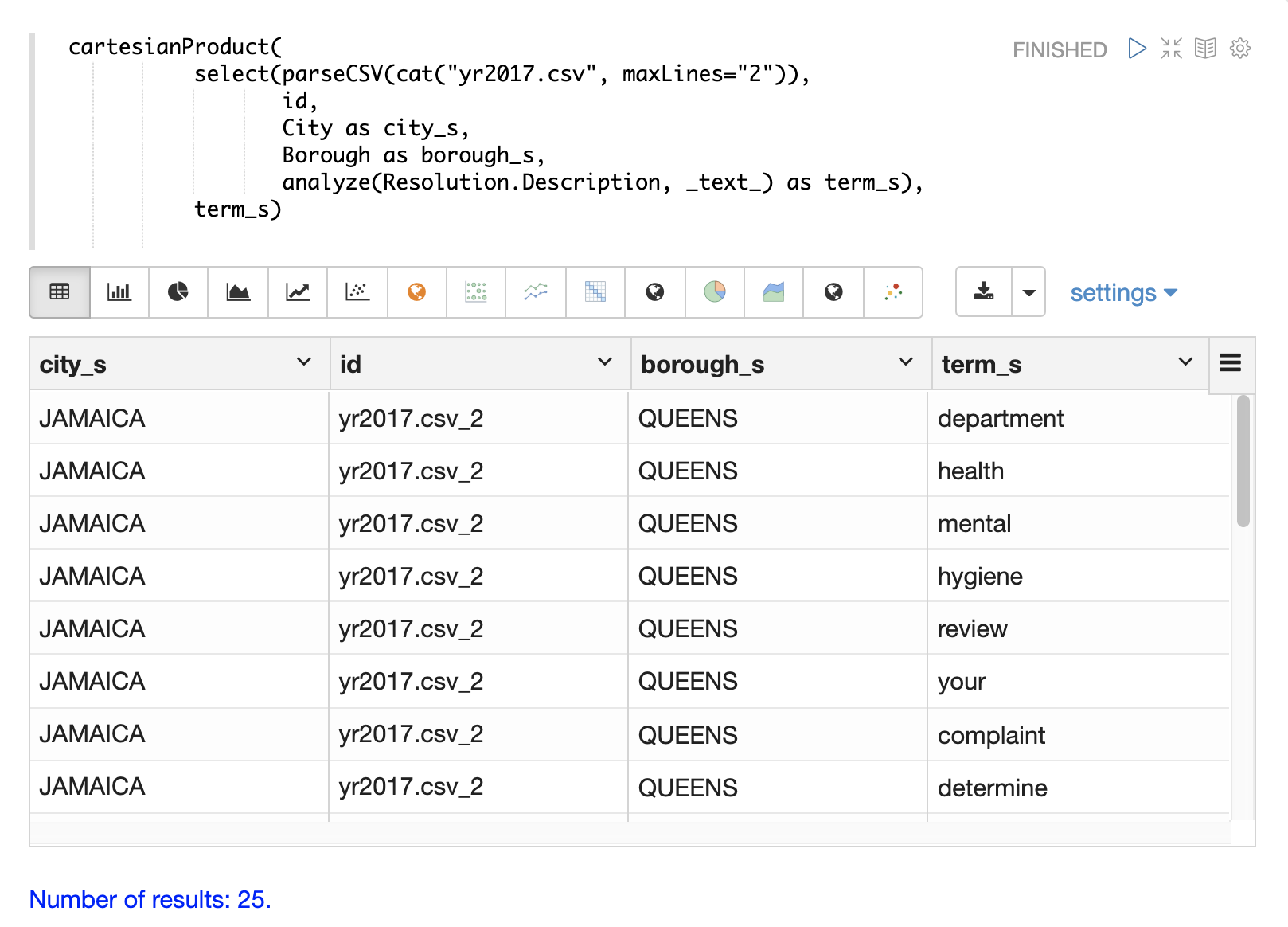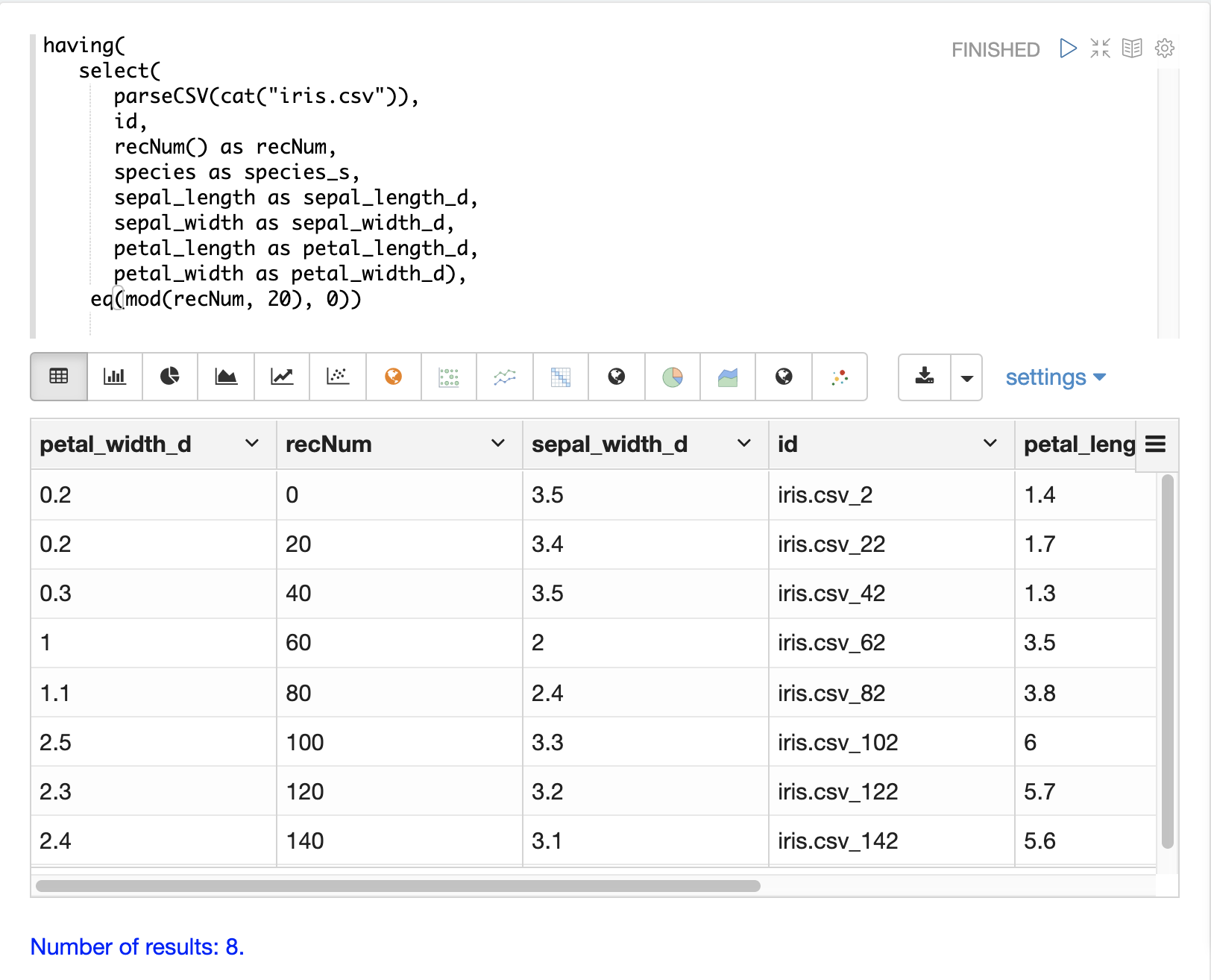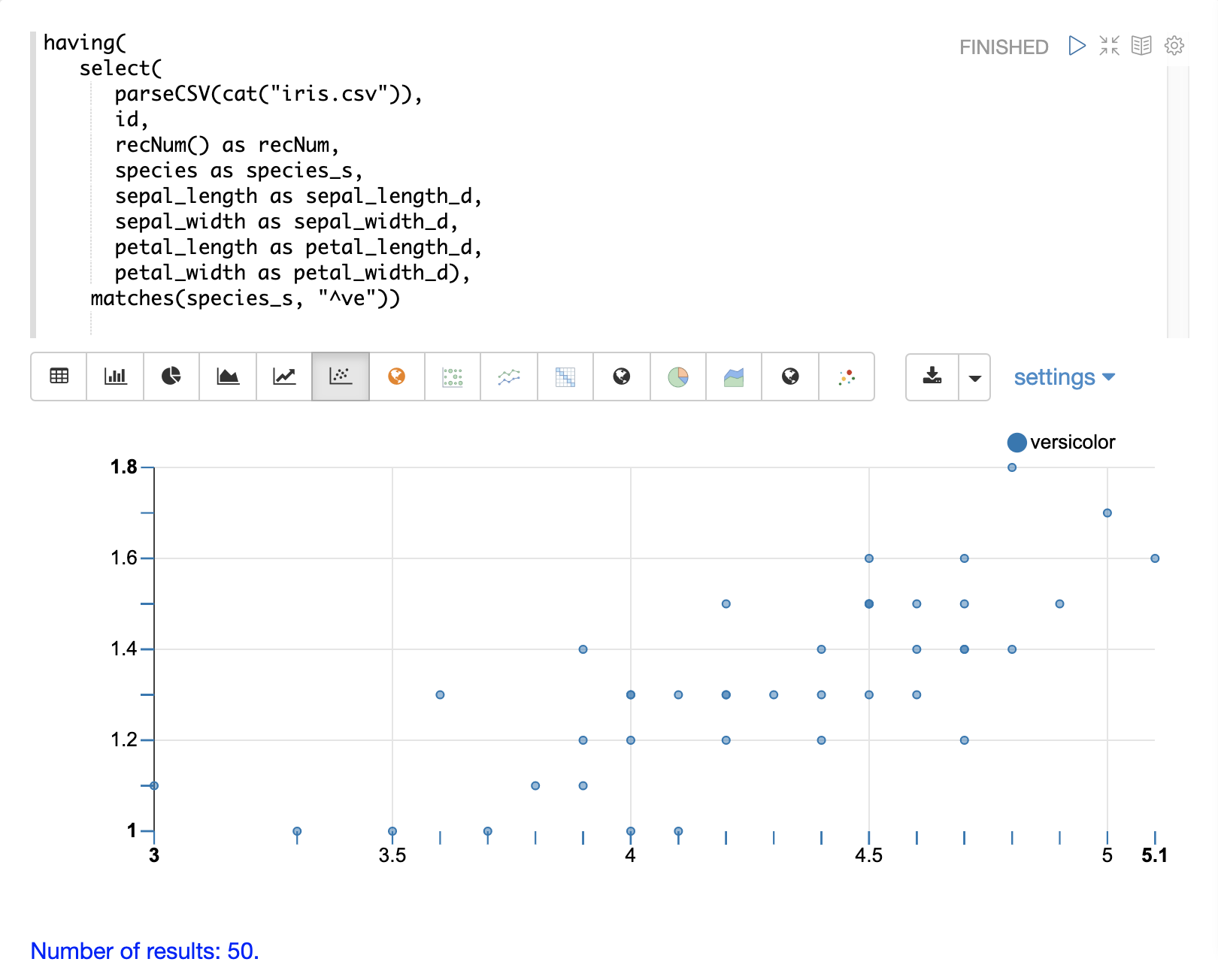Loading Data
Streaming expressions has support for reading, parsing, transforming, visualizing and loading CSV and TSV formatted data. These functions are designed to cut down the time spent on data preparation and allow users to begin data exploration before the data is loaded into Solr.
Reading Files
The cat function can be used to read files under the userfiles directory in
$SOLR_HOME. This directory must be created by the user.
The cat function takes two parameters.
The first parameter is a comma-delimited list of paths.
If the path list contains directories, cat will crawl all the files in the directory and sub-directories.
If the path list contains only files cat will read just the specific files.
The second parameter, maxLines, tells cat how many lines to read in total.
If maxLines is not provided, cat will read all lines from each file it crawls.
The cat function reads each line (up to maxLines) in the crawled files and for each line emits a tuple with two fields:
-
line: The text in the line. -
file: The relative path of the file under $SOLR_HOME.
Below is an example of cat on the iris.csv file with a maxLines of 5:
cat("iris.csv", maxLines="5")When this expression is sent to the /stream handler it responds with:
{
"result-set": {
"docs": [
{
"line": "sepal_length,sepal_width,petal_length,petal_width,species",
"file": "iris.csv"
},
{
"line": "5.1,3.5,1.4,0.2,setosa",
"file": "iris.csv"
},
{
"line": "4.9,3,1.4,0.2,setosa",
"file": "iris.csv"
},
{
"line": "4.7,3.2,1.3,0.2,setosa",
"file": "iris.csv"
},
{
"line": "4.6,3.1,1.5,0.2,setosa",
"file": "iris.csv"
},
{
"EOF": true,
"RESPONSE_TIME": 0
}
]
}
}Parsing CSV and TSV Files
The parseCSV and parseTSV functions wrap the cat function and parse CSV (comma separated values) and TSV (tab separated values).
Both of these functions expect a CSV or TSV header record at the beginning of each file.
Both parseCSV and parseTSV emit tuples with the header values mapped to their corresponding values in each line.
parseCSV(cat("iris.csv", maxLines="5"))When this expression is sent to the /stream handler it responds with:
{
"result-set": {
"docs": [
{
"sepal_width": "3.5",
"species": "setosa",
"petal_width": "0.2",
"sepal_length": "5.1",
"id": "iris.csv_2",
"petal_length": "1.4"
},
{
"sepal_width": "3",
"species": "setosa",
"petal_width": "0.2",
"sepal_length": "4.9",
"id": "iris.csv_3",
"petal_length": "1.4"
},
{
"sepal_width": "3.2",
"species": "setosa",
"petal_width": "0.2",
"sepal_length": "4.7",
"id": "iris.csv_4",
"petal_length": "1.3"
},
{
"sepal_width": "3.1",
"species": "setosa",
"petal_width": "0.2",
"sepal_length": "4.6",
"id": "iris.csv_5",
"petal_length": "1.5"
},
{
"EOF": true,
"RESPONSE_TIME": 1
}
]
}
}Visualizing
Once that data has been parsed into tuples with parseCSV or parseTSV it can be visualized using Zeppelin-Solr.
The example below shows the output of the parseCSV function visualized as a table.
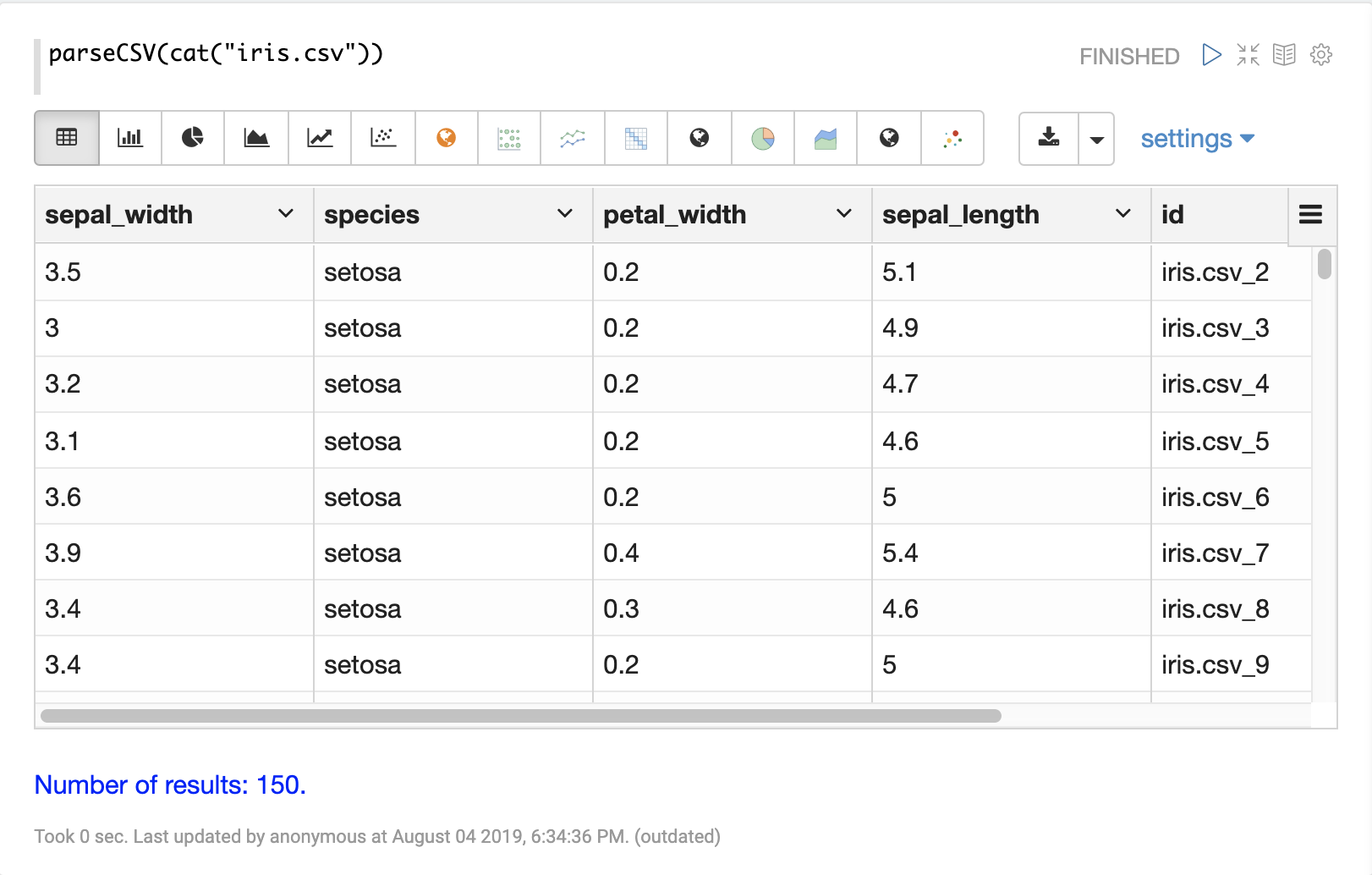
Columns from the table can then be visualized using one of Apache Zeppelin’s
visualizations.
The example below shows a scatter plot of the petal_length and petal_width grouped by species.
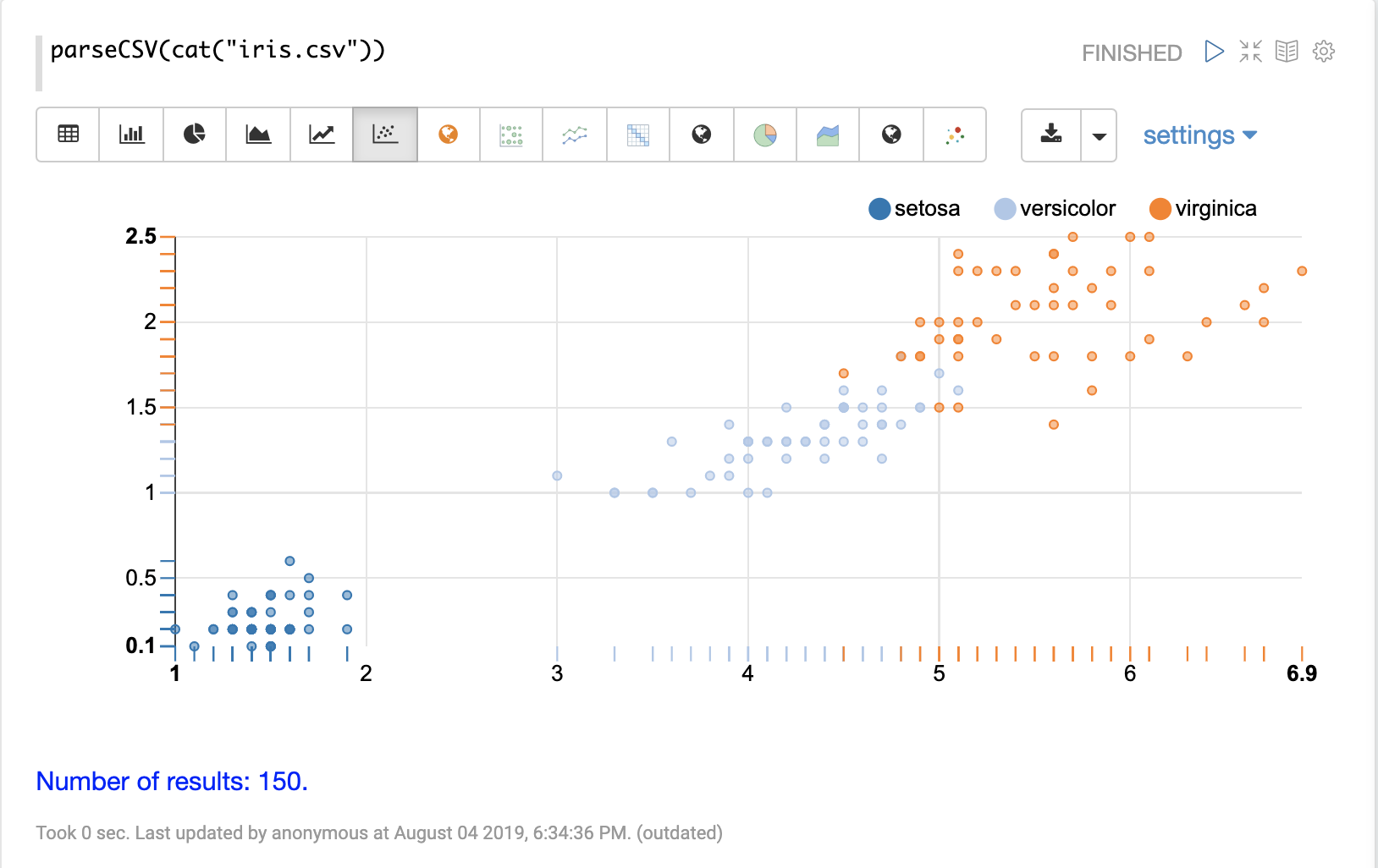
Selecting Fields and Field Types
The select function can be used to select specific fields from the CSV file and map them to new field names for indexing.
Fields in the CSV file can be mapped to field names with dynamic field suffixes. This approach allows for fine grain control over schema field types without having to make any changes to schema files.
Below is an example of selecting fields and mapping them to specific field types.
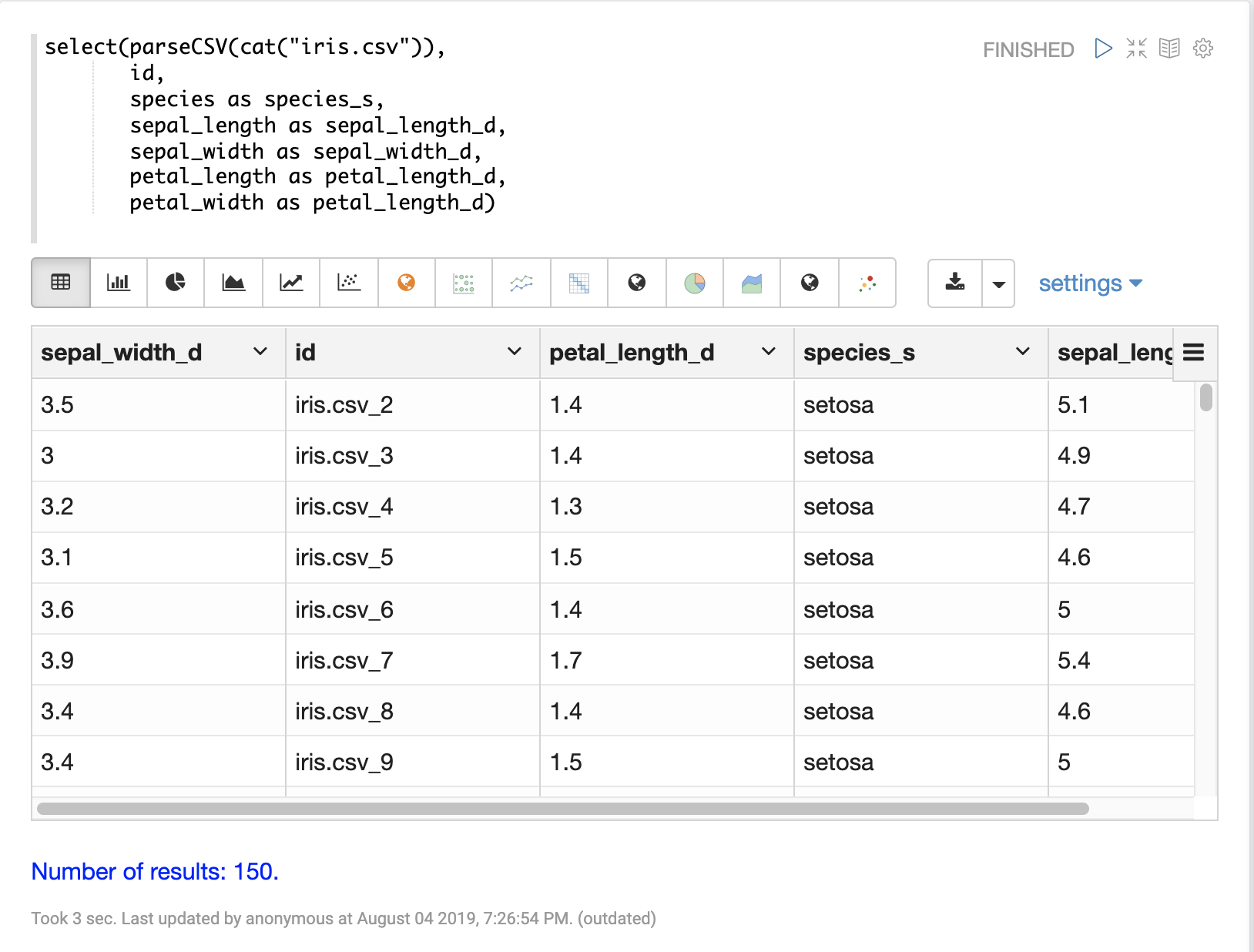
Loading Data
When the data is ready to load, the update function can be used to send the
data to a SolrCloud collection for indexing.
The update function adds documents to Solr in batches and returns a tuple for each batch with summary information about the batch and load.
In the example below the update expression is run using Zeppelin-Solr because the data set is small.
For larger loads, it’s best to run the load from a curl command where the output of the update function can be spooled to disk.
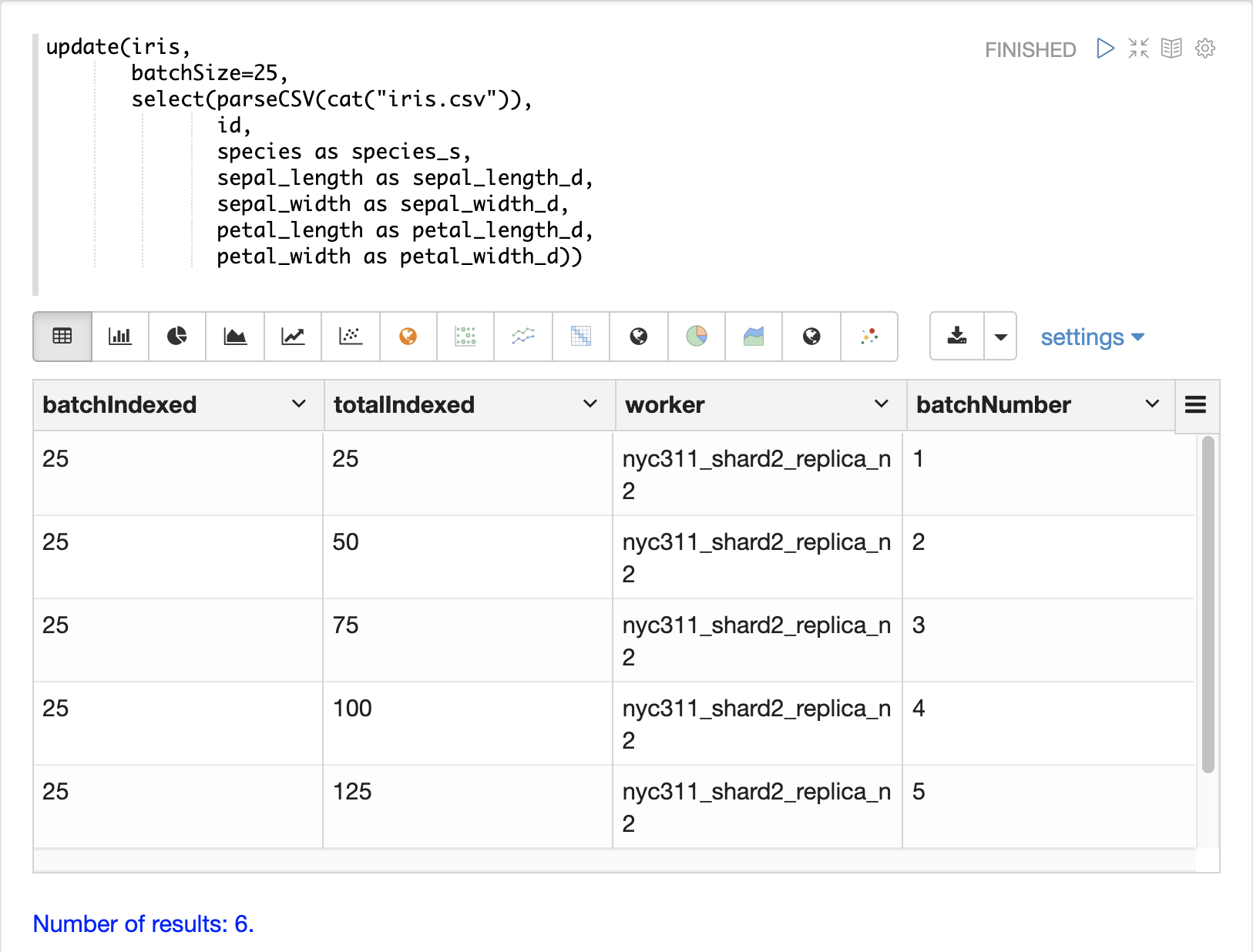
Transforming Data
Streaming expressions and math expressions provide a powerful set of functions for transforming data. The section below shows some useful transformations that can be applied while analyzing, visualizing, and loading CSV and TSV files.
Unique IDs
Both parseCSV and parseTSV emit an id field if one is not present in the data already.
The id field is a concatenation of the file path and the line number.
This is a convenient way to ensure that records have consistent ids if an id
is not present in the file.
You can also map any fields in the file to the id field using the select function.
The concat function can be used to concatenate two or more fields in the file
to create an id.
Or the uuid function can be used to create a random unique id.
If the uuid function is used the data cannot be reloaded without first deleting the data, as the uuid function does not produce the same id for each document on subsequent loads.
Below is an example using the concat function to create a new id.
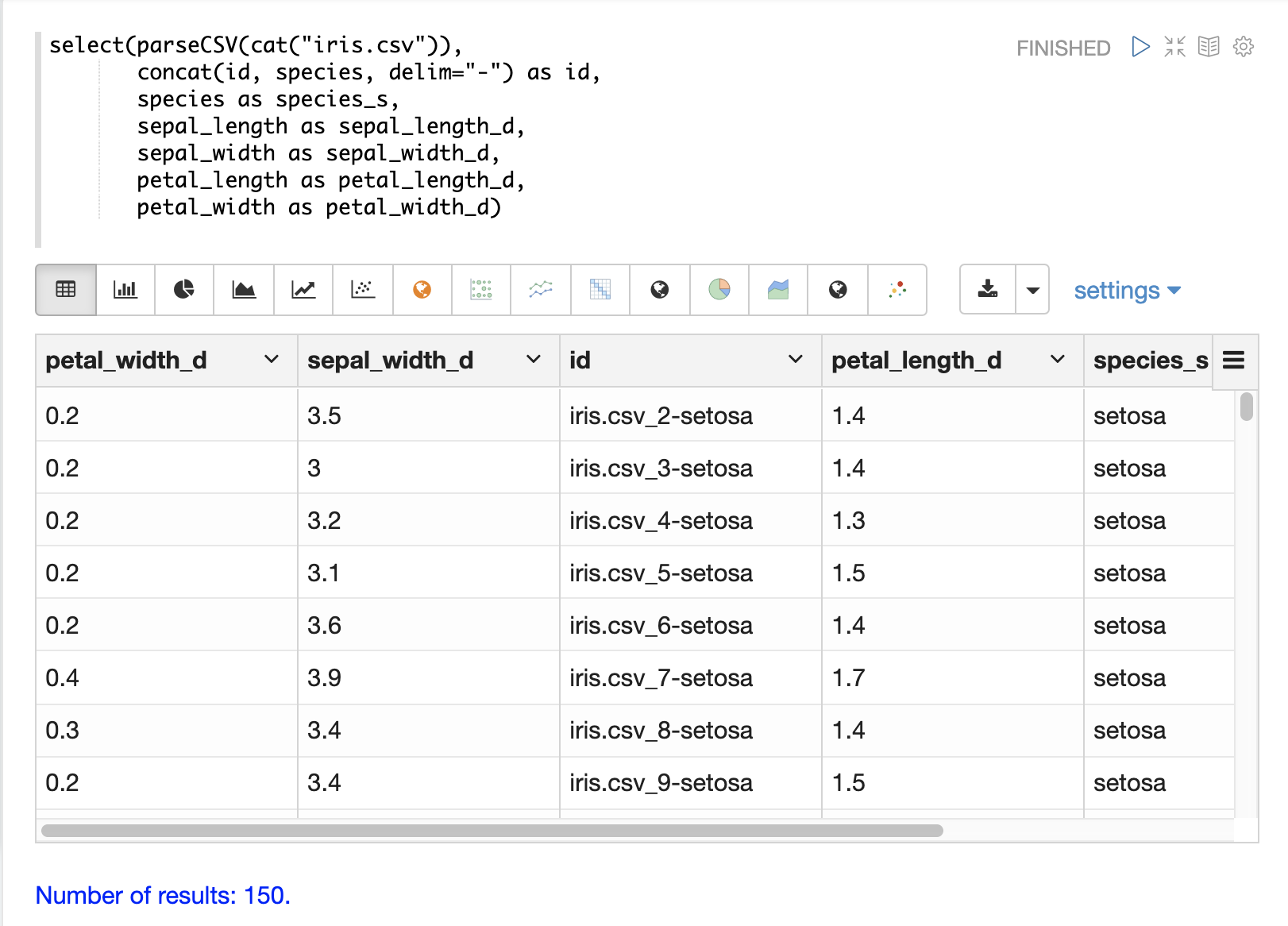
Below is an example using the uuid function to create a new id.
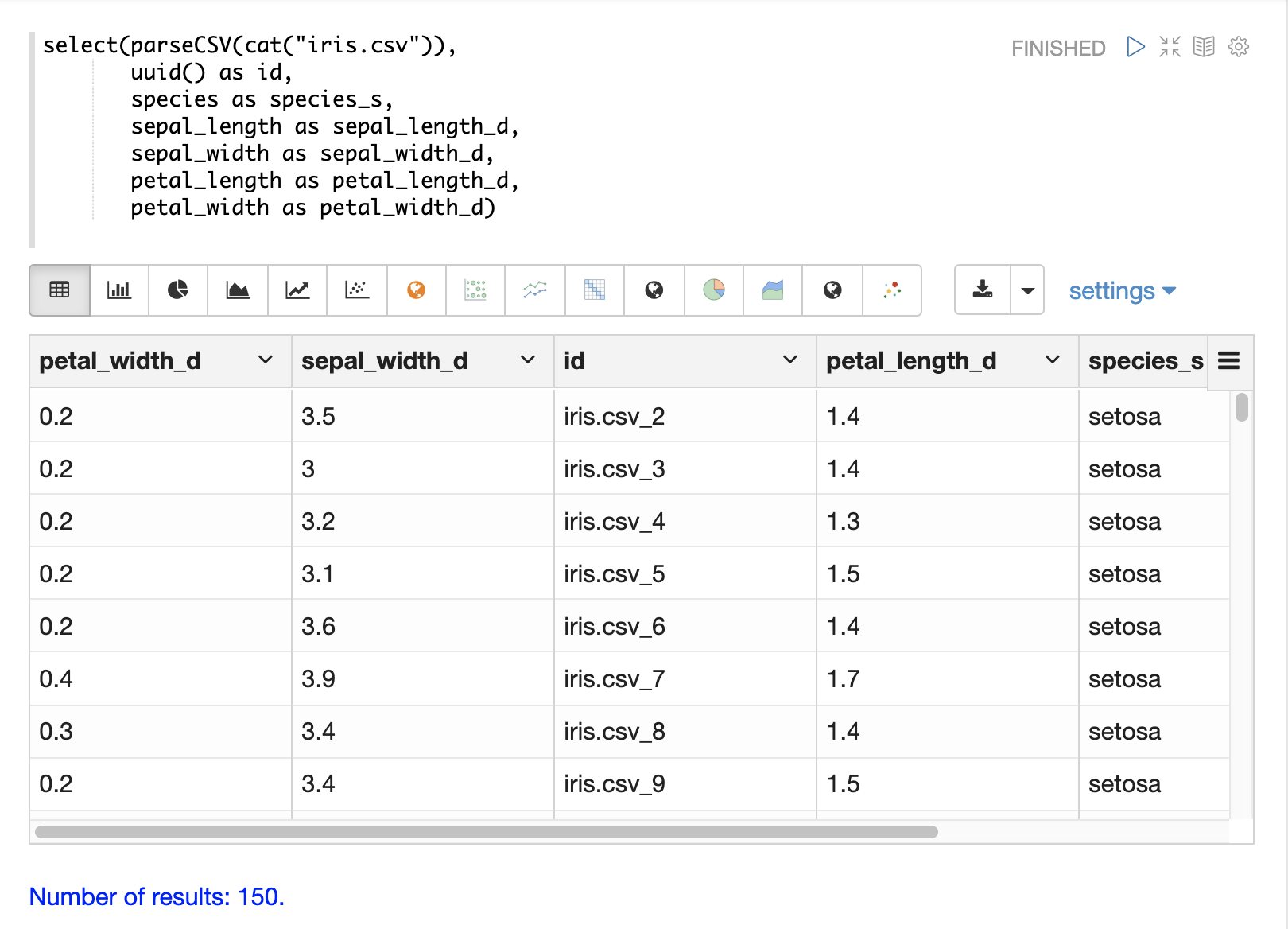
Record Numbers
The recNum function can be used inside of a select function to add a record number to each tuple.
The record number is useful for tracking location in the result set and can be used for filtering strategies such as skipping, paging and striding described in
the Filtering Results section below.
The example below shows the syntax of the recNum function:
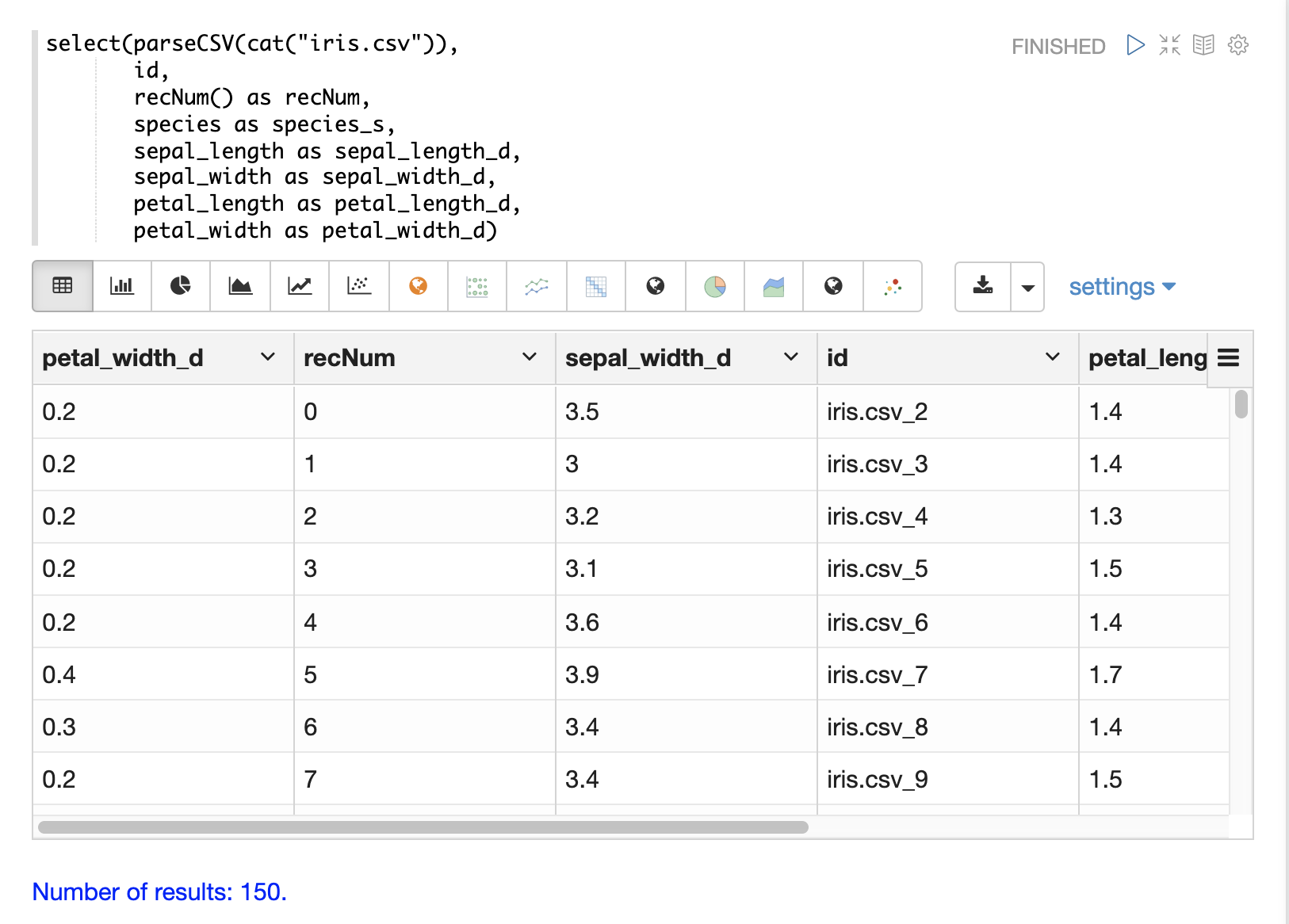
Parsing Dates
The dateTime function can be used to parse dates into the ISO-8601 format
needed for loading into a Solr date field.
We can first inspect the format of the data time field in the CSV file:
select(parseCSV(cat("yr2017.csv", maxLines="2")),
id,
Created.Date)When this expression is sent to the /stream handler it responds with:
{
"result-set": {
"docs": [
{
"id": "yr2017.csv_2",
"Created.Date": "01/01/2017 12:00:00 AM"
},
{
"EOF": true,
"RESPONSE_TIME": 0
}
]
}
}Then we can use the dateTime function to format the datetime and
map it to a Solr date field.
The dateTime function takes three parameters.
The field in the data with the date string, a template to parse the date using a Java SimpleDateFormat template,
and an optional time zone.
If the time zone is not present the time zone defaults to GMT time unless it’s included in the date string itself.
Below is an example of the dateTime function applied to the date format
in the example above.
select(parseCSV(cat("yr2017.csv", maxLines="2")),
id,
dateTime(Created.Date, "MM/dd/yyyy hh:mm:ss a", "EST") as cdate_dt)When this expression is sent to the /stream handler it responds with:
{
"result-set": {
"docs": [
{
"cdate_dt": "2017-01-01T05:00:00Z",
"id": "yr2017.csv_2"
},
{
"EOF": true,
"RESPONSE_TIME": 1
}
]
}
}String Manipulation
The upper, lower, split, valueAt, trim, and concat functions can be used to manipulate strings inside of the select function.
The example below shows the upper function used to upper case the species
field.
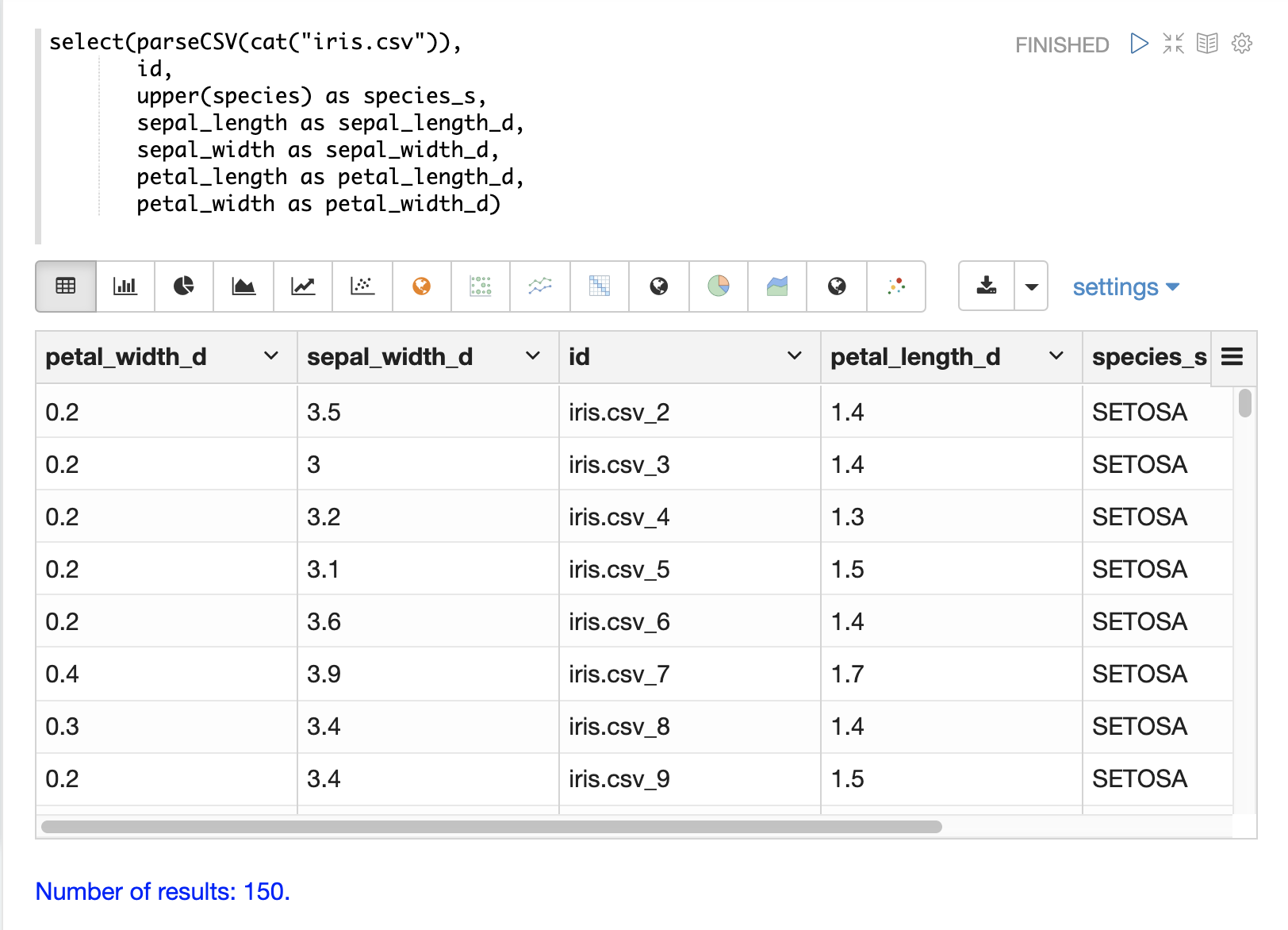
The example below shows the split function which splits a field on
a delimiter.
This can be used to create multi-value fields from fields with an internal delimiter.
The example below demonstrates this with a direct call to
the /stream handler:
select(parseCSV(cat("iris.csv")),
id,
split(id, "_") as parts_ss,
species as species_s,
sepal_length as sepal_length_d,
sepal_width as sepal_width_d,
petal_length as petal_length_d,
petal_width as petal_width_d)When this expression is sent to the /stream handler it responds with:
{
"result-set": {
"docs": [
{
"petal_width_d": "0.2",
"sepal_width_d": "3.5",
"id": "iris.csv_2",
"petal_length_d": "1.4",
"species_s": "setosa",
"sepal_length_d": "5.1",
"parts_ss": [
"iris.csv",
"2"
]
},
{
"petal_width_d": "0.2",
"sepal_width_d": "3",
"id": "iris.csv_3",
"petal_length_d": "1.4",
"species_s": "setosa",
"sepal_length_d": "4.9",
"parts_ss": [
"iris.csv",
"3"
]
}]}}The valueAt function can be used to select a specific index from a split array.
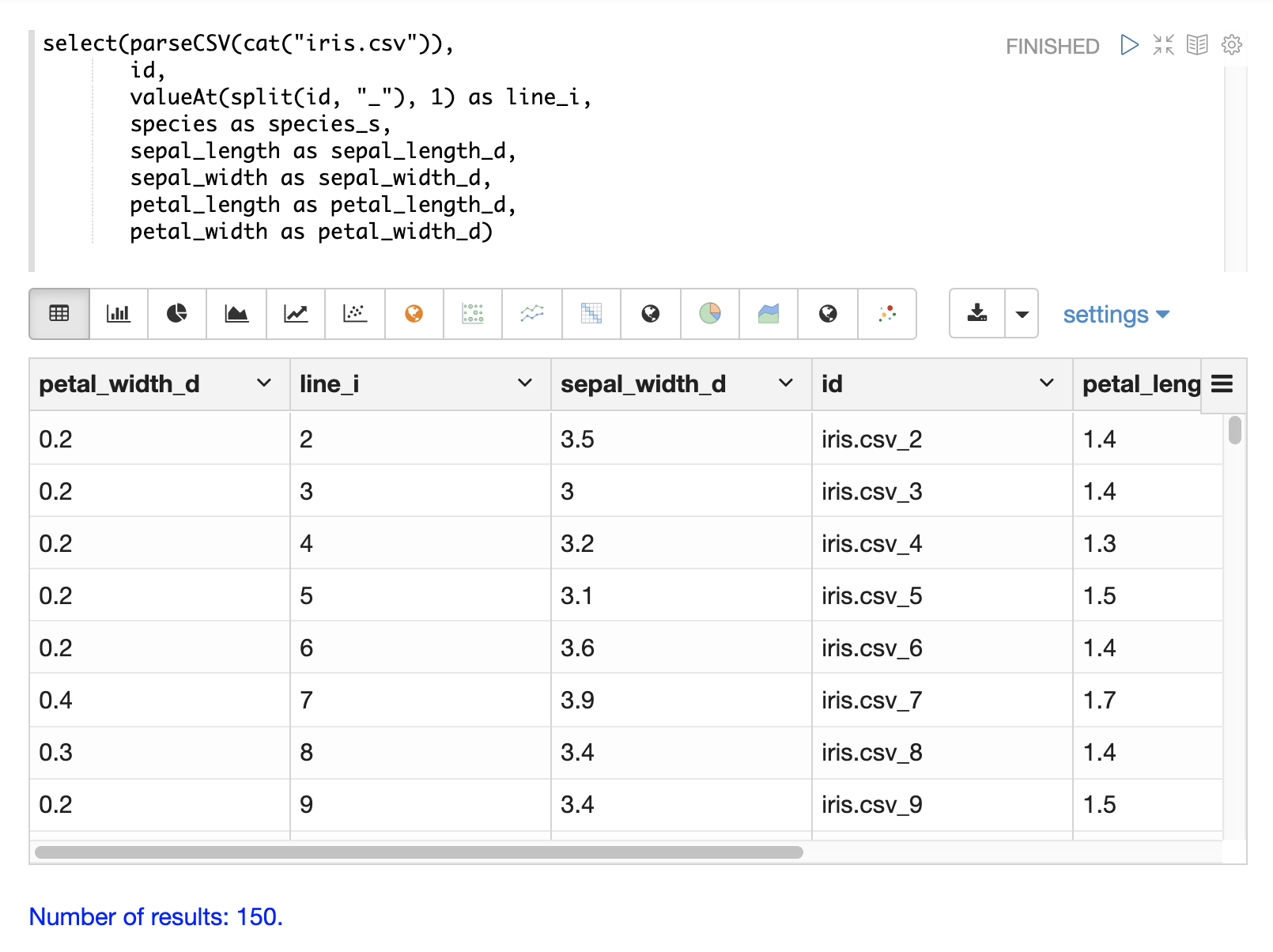
Filtering Results
The having function can be used to filter records.
Filtering can be used to systematically explore specific record sets before indexing or to filter records that are sent for indexing.
The having function wraps another stream and applies a boolean function to each tuple.
If the boolean logic function returns true the tuple is returned.
The following boolean functions are supported: eq, gt, gteq, lt, lteq, matches, and, or,
not, notNull, isNull.
Below are some strategies for using the having function to filter records.
Finding a Specific Id or Record Number
The eq (equals) function can be used with the having expression to filter the result set
to a single record number:
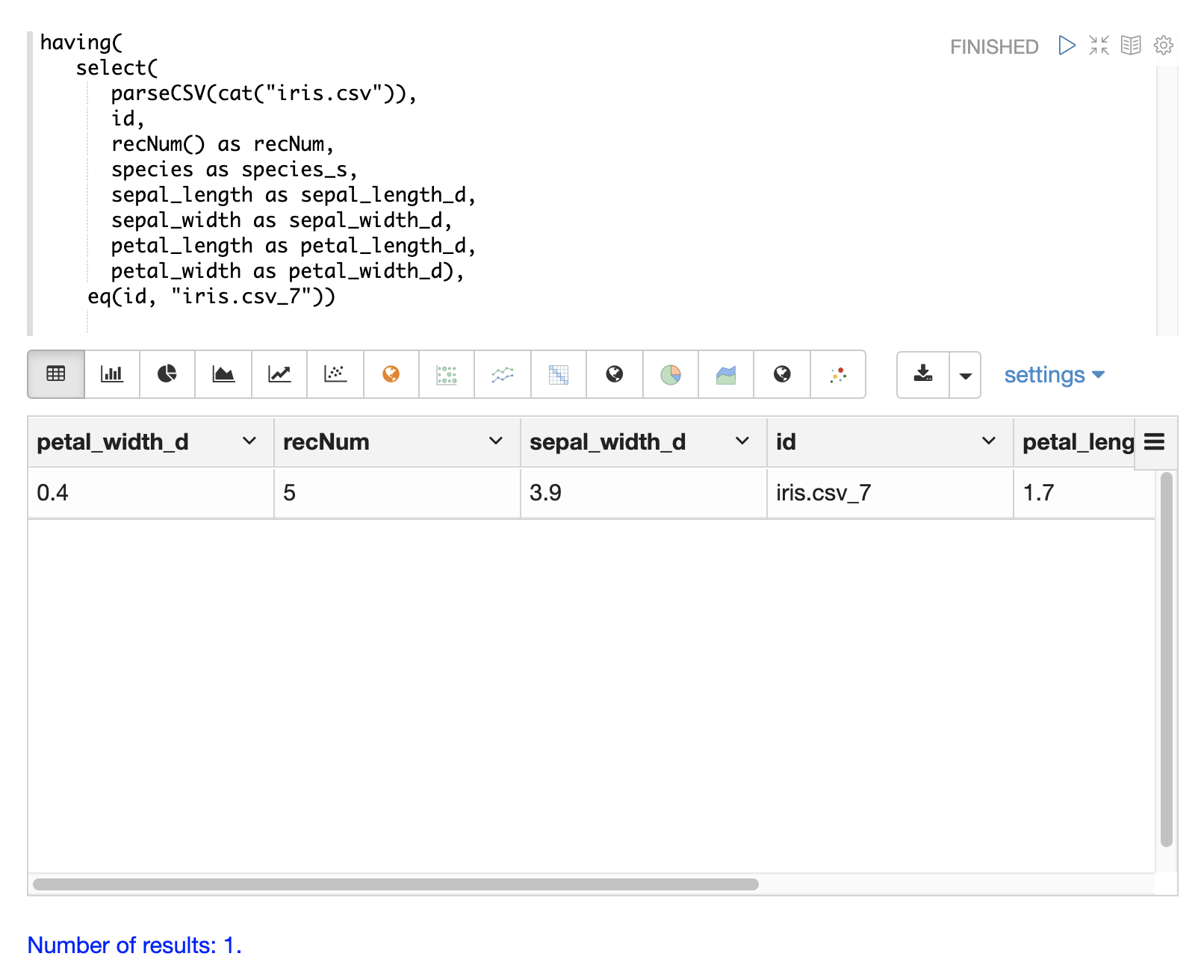
Skipping
The gt (greater than) function can be used on the recNum field to filter the result set to
records with a recNum greater than a specific value:
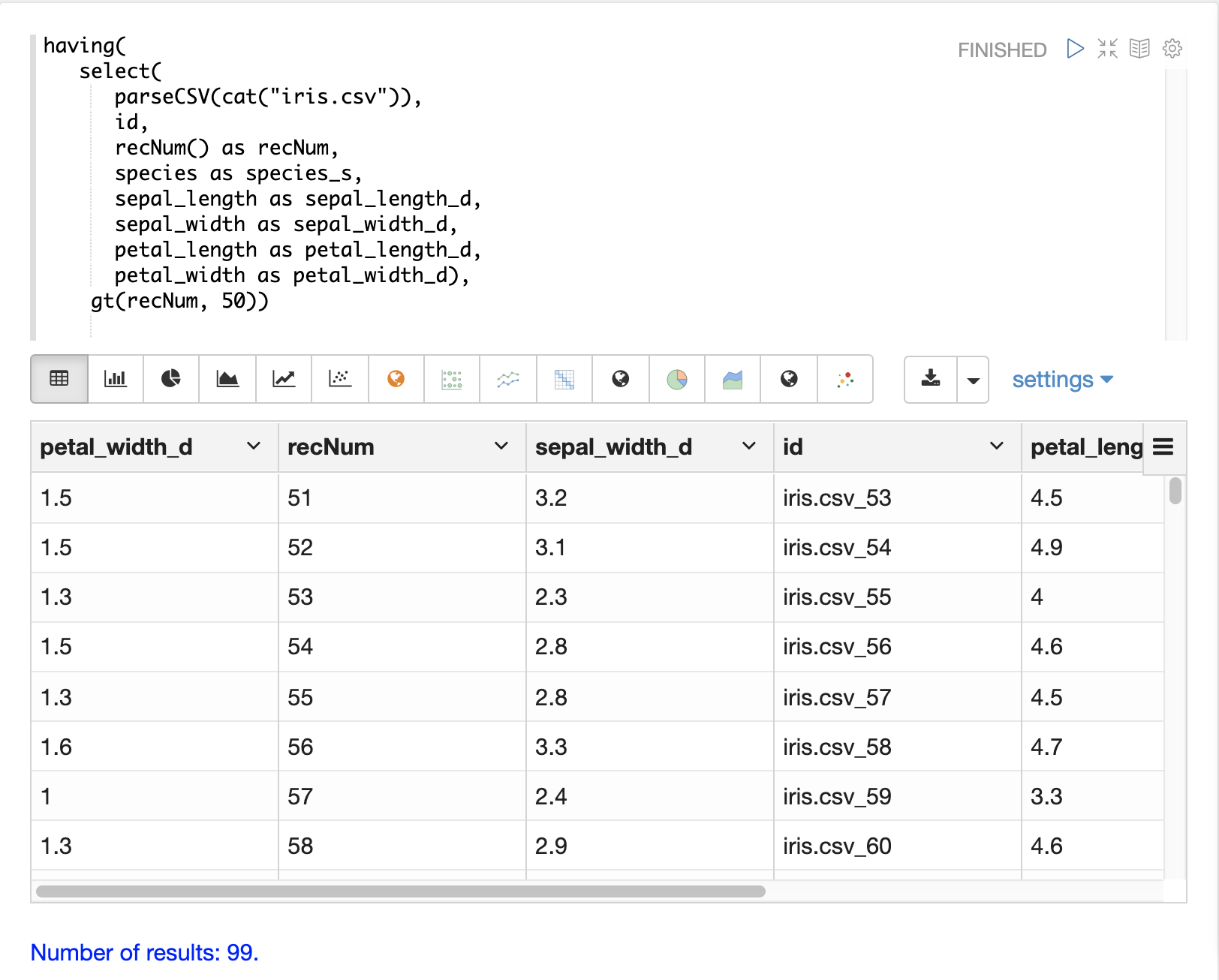
Paging
The and function with nested lt and gt functions can be used to select records within a specific
record number range:
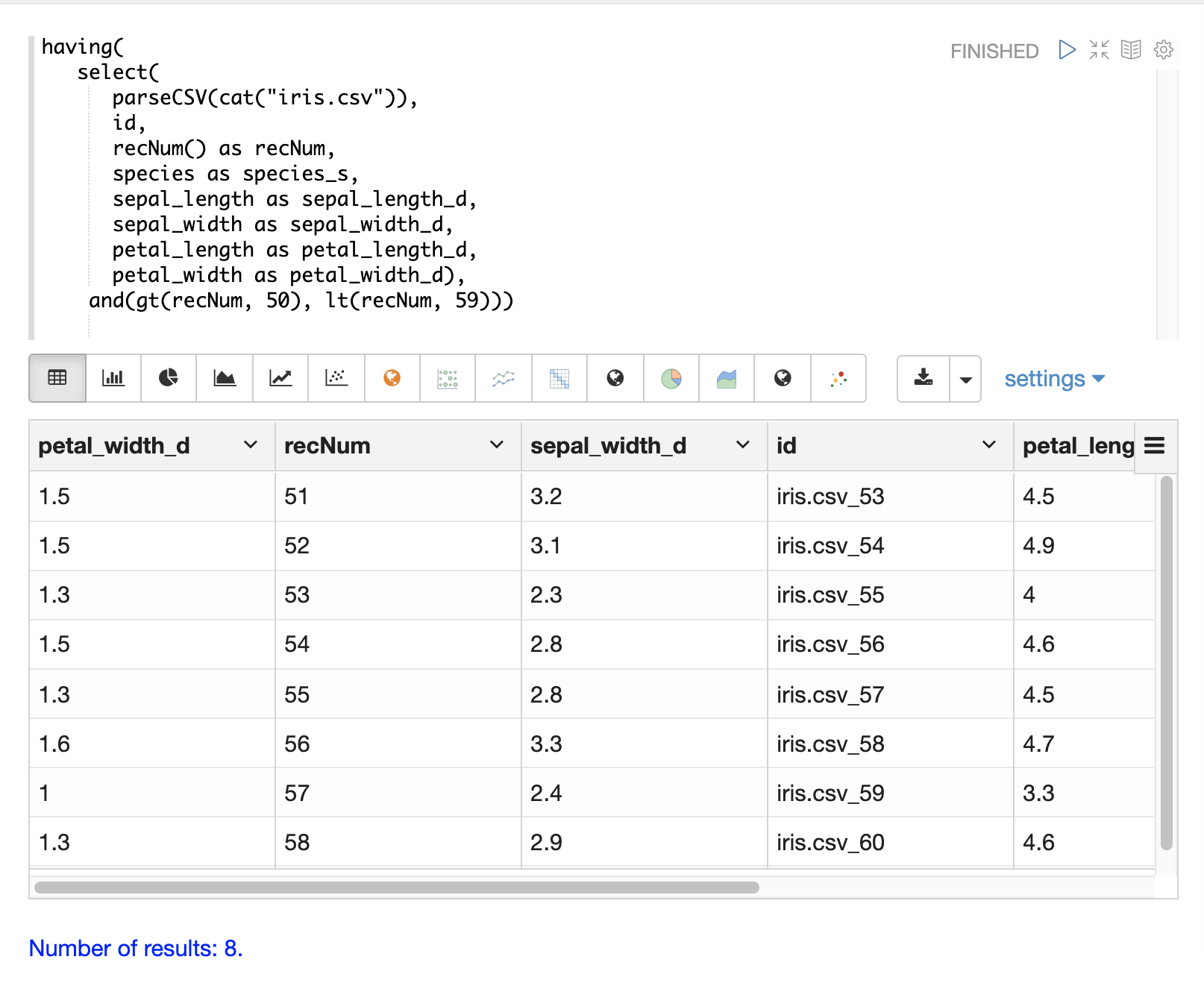
Handling Nulls
In most cases nulls do not need to be handled directly unless there is specific logic needed to handle nulls during the load.
The select function does not output fields that contain a null value.
This means as nulls are encountered in the data the fields are not included in the tuples.
The string manipulation functions all return null if they encounter a null.
This means the null will be passed through to the select function and the fields with nulls will simply be left off the record.
In certain scenarios it can be important to directly filter or replace nulls. The sections below cover these scenarios.
Filtering Nulls
The having and isNull, notNull functions can be combined to filter records that can contain null
values.
In the example below the having function returns zero documents because the notNull function is applied to
field_a in each tuple.
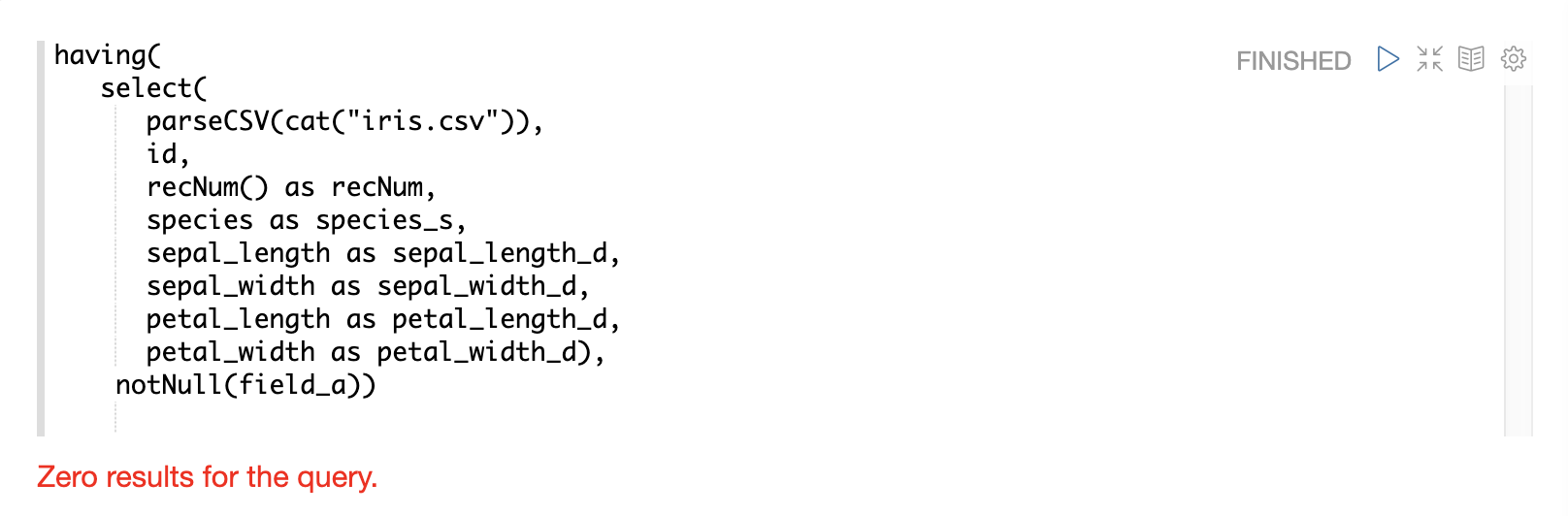
In the example below the having function returns all documents because the isNull function is applied to
field_a in each tuple.
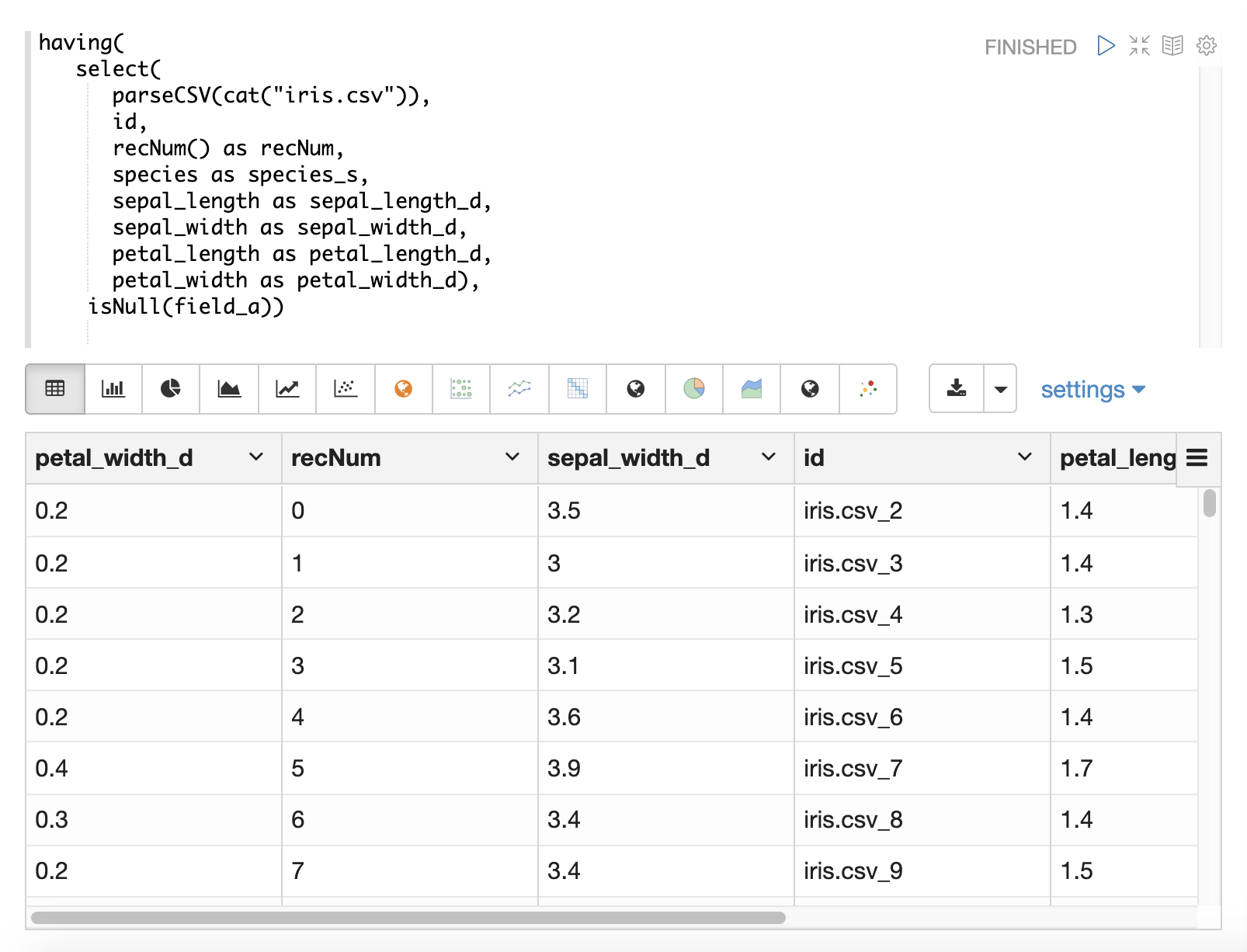
Replacing Nulls
The if function and isNull, notNull functions can be combined to replace null values inside a select function.
In the example below the if function applies the isNull boolean expression to two different fields.
In the first example it replaces null petal_width values with 0, and returns the petal_width if present. In the second example it replaces null field1 values with the string literal "NA" and returns field1 if present.
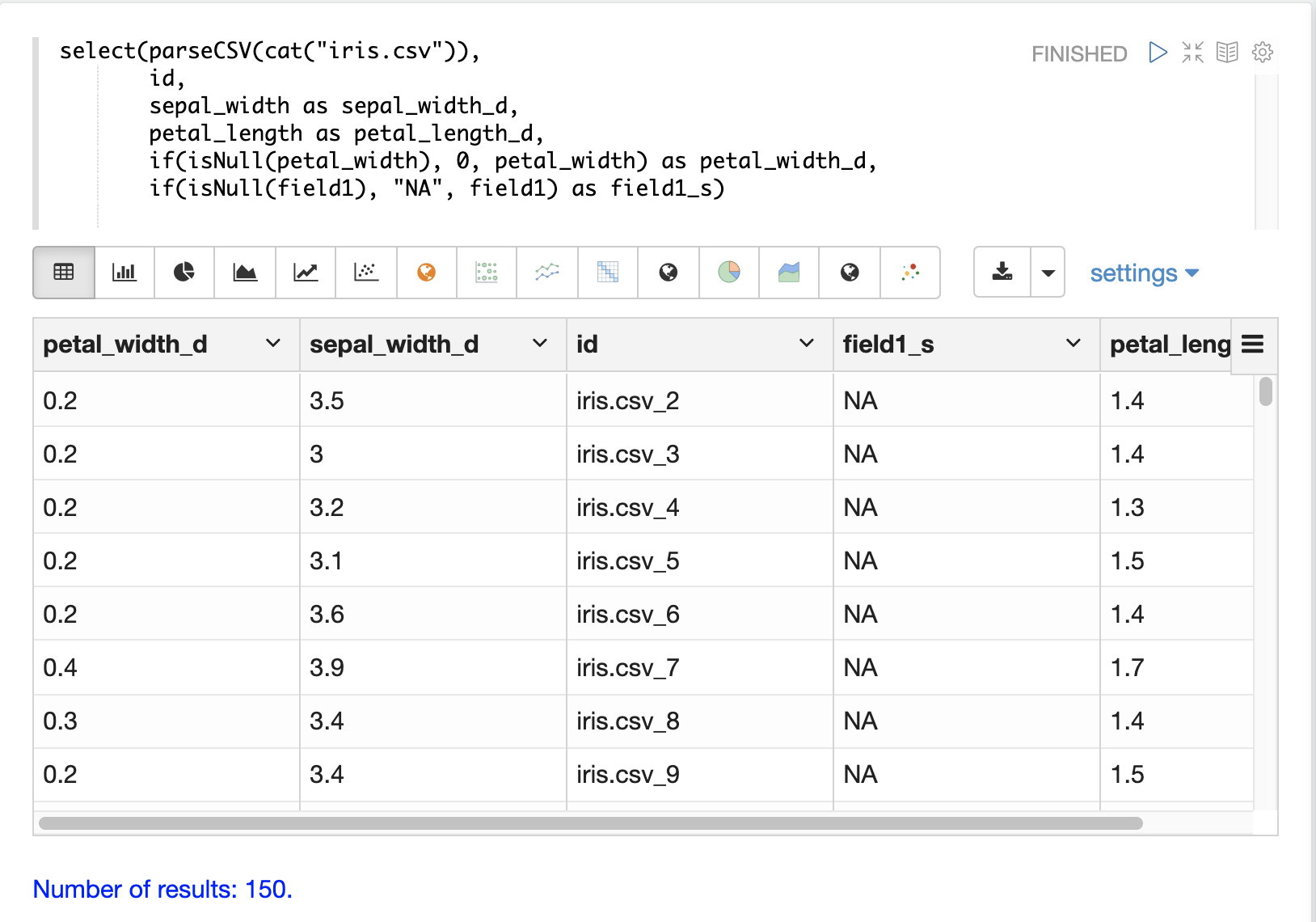
Text Analysis
The analyze function can be used from inside a select function to analyze
a text field with an available analyzer.
The output of analyze is a list of analyzed tokens which can be added to each tuple as a multi-valued field.
The multi-valued field can then be sent to Solr for indexing or the cartesianProduct
function can be used to expand the list of tokens to a stream of tuples.
There are a number of interesting use cases for the analyze function:
-
Previewing the output of different analyzers before indexing.
-
Annotating documents with NLP generated tokens (entity extraction, noun phrases etc…) before the documents reach the indexing pipeline. This removes heavy NLP processing from the servers that may also be handling queries. It also allows more compute resources to be applied to the NLP indexing then is available on the search cluster.
-
Using the
cartesianProductfunction the analyzed tokens can be indexed as individual documents which allows analyzed tokens to be searched and analyzed with Solr’s aggregation and graph expressions. -
Also using
cartesianProductthe analyzed tokens can be aggregated, analyzed and visualized using streaming expressions directly before indexing occurs.
Below is an example of the analyze function being applied to the Resolution.Description field in the tuples.
The _text_ fields analyzer is used to analyze the text and the analyzed tokens are added to the documents in the token_ss field.
select(parseCSV(cat("yr2017.csv", maxLines="2")),
Resolution.Description,
analyze(Resolution.Description, _text_) as tokens_ss)When this expression is sent to the /stream handler it responds with:
{
"result-set": {
"docs": [
{
"Resolution.Description": "The Department of Health and Mental Hygiene will review your complaint to determine appropriate action. Complaints of this type usually result in an inspection. Please call 311 in 30 days from the date of your complaint for status",
"tokens_ss": [
"department",
"health",
"mental",
"hygiene",
"review",
"your",
"complaint",
"determine",
"appropriate",
"action",
"complaints",
"type",
"usually",
"result",
"inspection",
"please",
"call",
"311",
"30",
"days",
"from",
"date",
"your",
"complaint",
"status"
]
},
{
"EOF": true,
"RESPONSE_TIME": 0
}
]
}
}The example below shows the cartesianProduct function expanding the analyzed terms in the term_s field into their own documents.
Notice that the other fields from the document are maintained with each term.
This allows each term to be indexed in a separate document so the relationships between terms and the other fields can be explored through
graph expressions or aggregations.