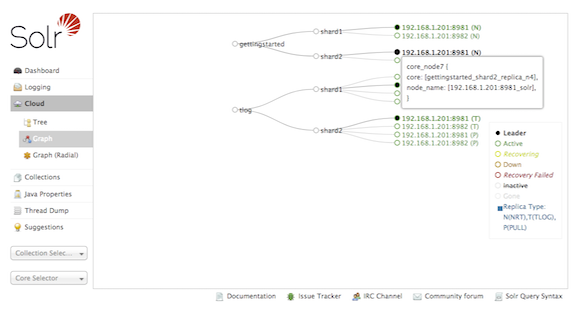Cloud Screens
This screen provides status information about each collection & node in your cluster, as well as access to the low level data being stored in ZooKeeper files.
|
Only Visible When using SolrCloud
The "Cloud" menu option is only available when Solr is running SolrCloud. User-managed clusters or single-node installations will not display this option. |
Click on the "Cloud" option in the left-hand navigation, and a small sub-menu appears with options called "Nodes", "Tree", "ZK Status" and "Graph". The sub-view selected by default is "Nodes".
Nodes View
The "Nodes" view shows a list of the hosts and nodes in the cluster along with key information for each: "CPU", "Heap", "Disk usage", "Requests", "Collections" and "Replicas".
The example below shows the default "cloud" example with some documents added to the "gettingstarted" collection. Details are expanded for node on port 7574, showing more metadata and more metrics details. The screen provides links to navigate to nodes, collections and replicas. The table supports paging and filtering on host/node names and collection names.
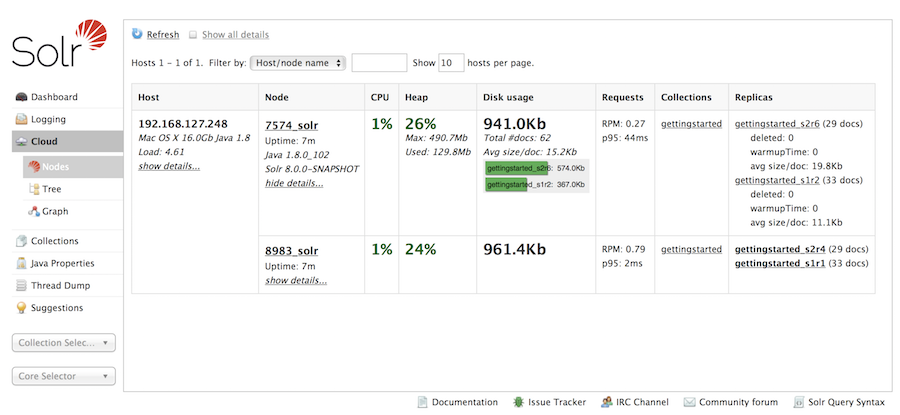
Tree View
The "Tree" view shows a directory structure of the data in ZooKeeper, including cluster wide information regarding the live_nodes and overseer status.
Collection-specific information such as the state.json, current shard leaders, and configuration files in use are also available.
In this example, we see part of the state.json definition for the "tlog" collection:
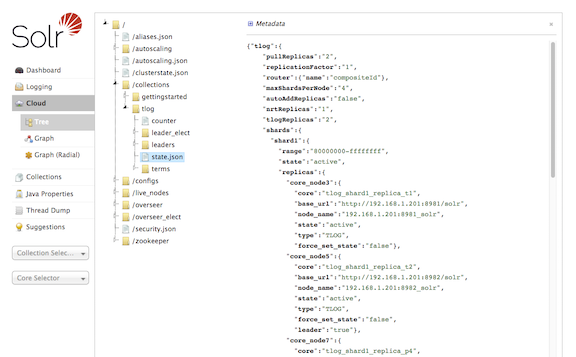
As an aid to debugging, the data shown in the "Tree" view can be exported locally using the following command bin/solr zk ls -r /
ZK Status View
The "ZK Status" view gives an overview over the ZooKeeper servers or ensemble used by Solr.
It lists whether running in standalone or ensemble mode, shows how many ZooKeeper nodes are configured, and then displays a table listing detailed monitoring status for each node, including who is the leader, configuration parameters, and more.
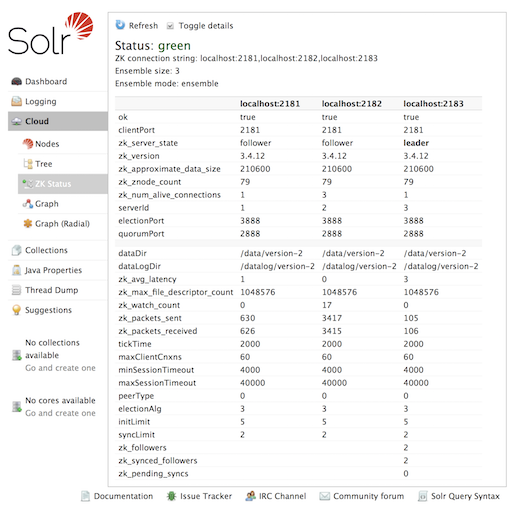
Graph View
The "Graph" view shows a graph of each collection, its shards, and the addresses and type ("NRT", "TLOG", or "PULL") of each replica for each shard.
This example shows a simple cluster. In addition to the 2 shard, 2 replica "gettingstarted" collection, there is an additional "tlog" collection consisting of mixed TLOG and PULL replica types.
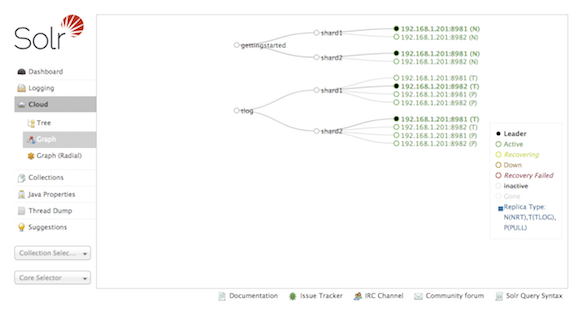
Tooltips appear when hovering over each replica giving additional information.