Collection-Specific Tools
In the left-hand navigation bar, you will see a pull-down menu titled "Collection Selector" that can be used to access collection specific administration screens.
|
Only Visible When Using SolrCloud
The "Collection Selector" pull-down menu is only available on Solr instances running in SolrCloud mode. Single node or leader/follower replication instances of Solr will not display this menu, instead the Collection specific UI pages described in this section will be available in the Core Selector pull-down menu. |
Clicking on the Collection Selector pull-down menu will show a list of the collections in your Solr cluster, with a search box that can be used to find a specific collection by name. When you select a collection from the pull-down, the main display of the page will display some basic metadata about the collection, and a secondary menu will appear in the left nav with links to additional collection specific administration screens.
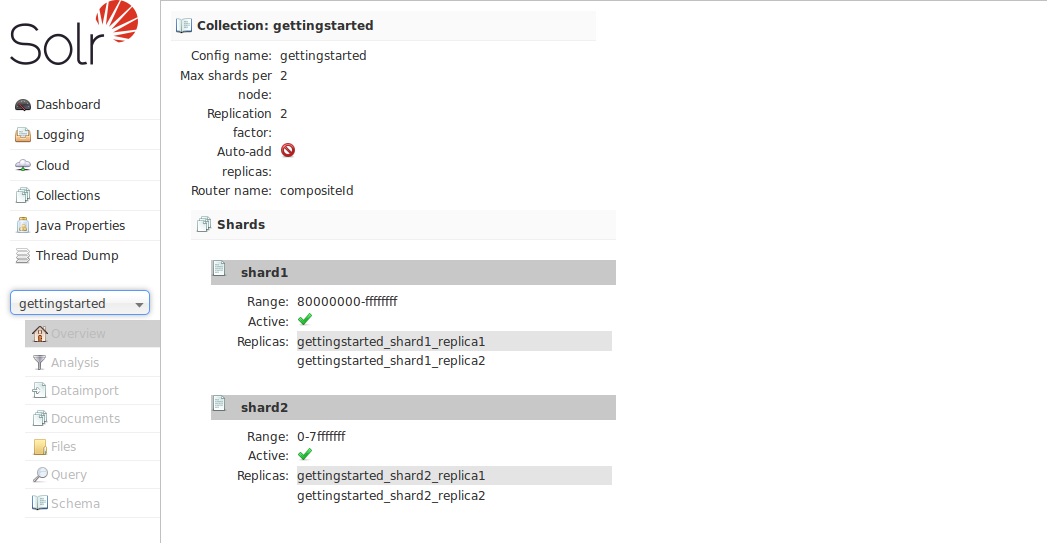
The collection-specific UI screens are listed below, with a link to the section of this guide to find out more:
Analysis - lets you analyze the data found in specific fields.
Dataimport - shows you information about the current status of the Data Import Handler.
Documents - provides a simple form allowing you to execute various Solr indexing commands directly from the browser.
Files - shows the current core configuration files such as
solrconfig.xml.Query - lets you submit a structured query about various elements of a core.
Stream - allows you to submit streaming expressions and see results and parsing explanations.
Schema Browser - displays schema data in a browser window.